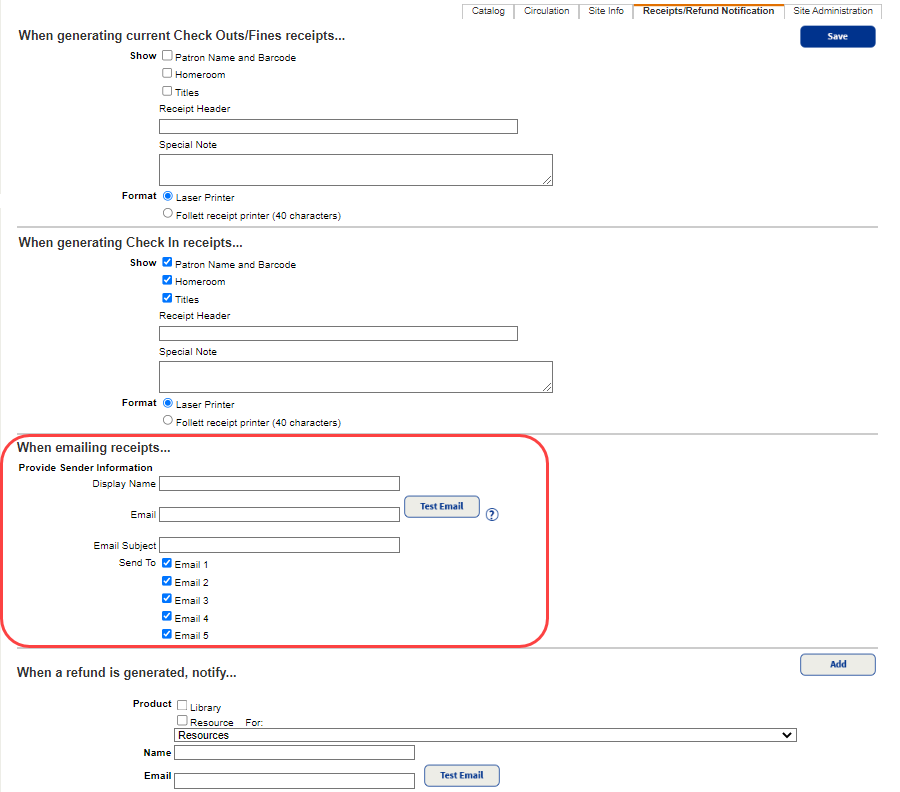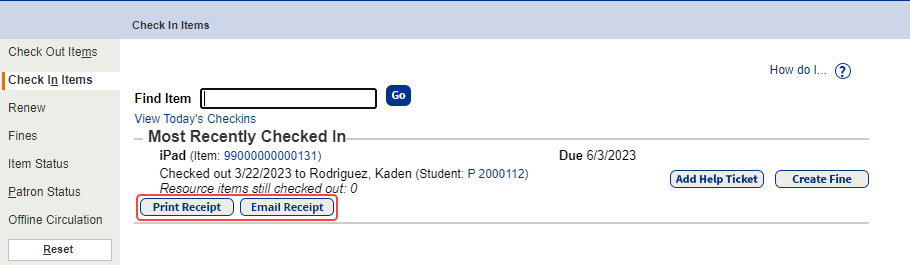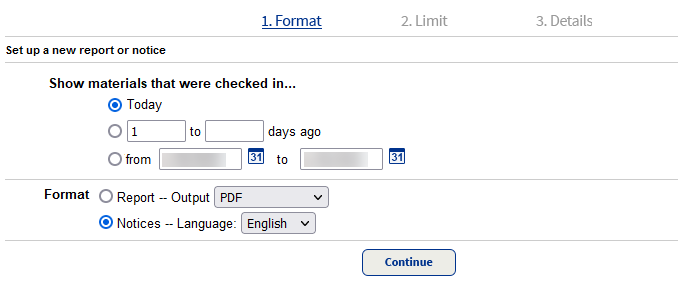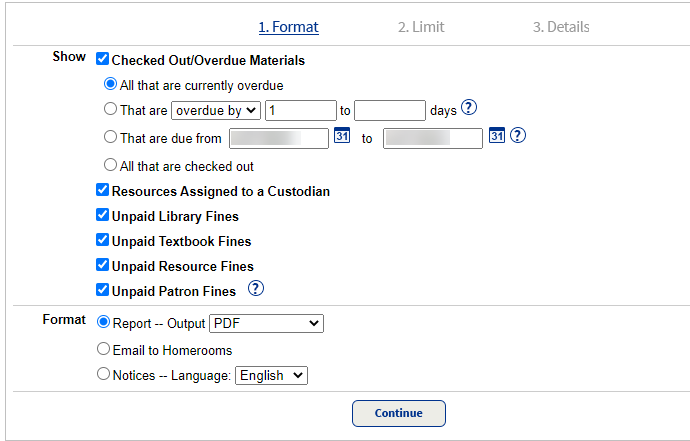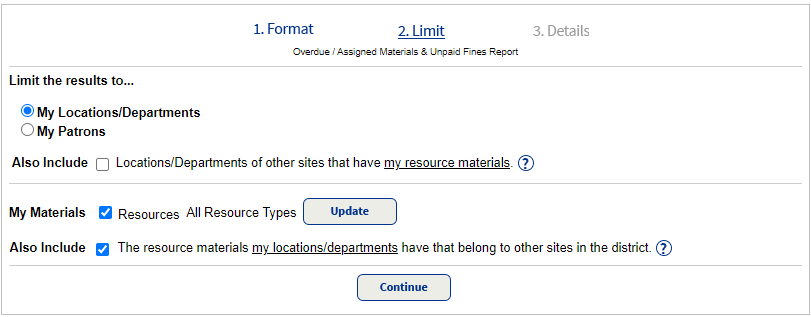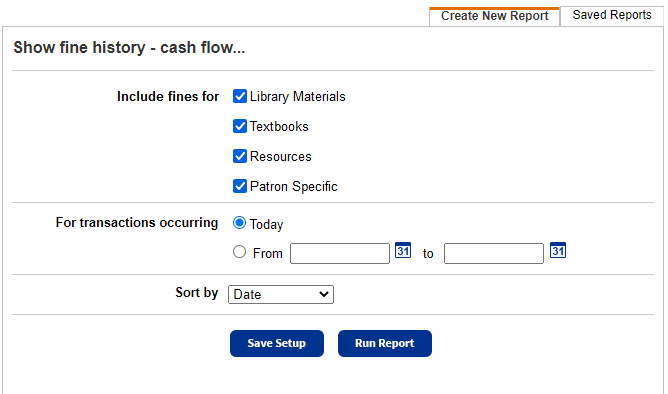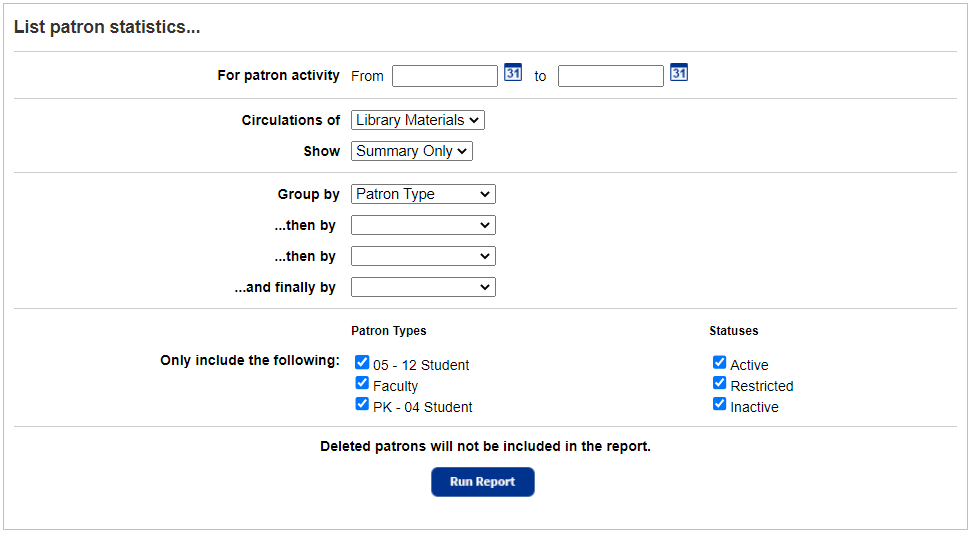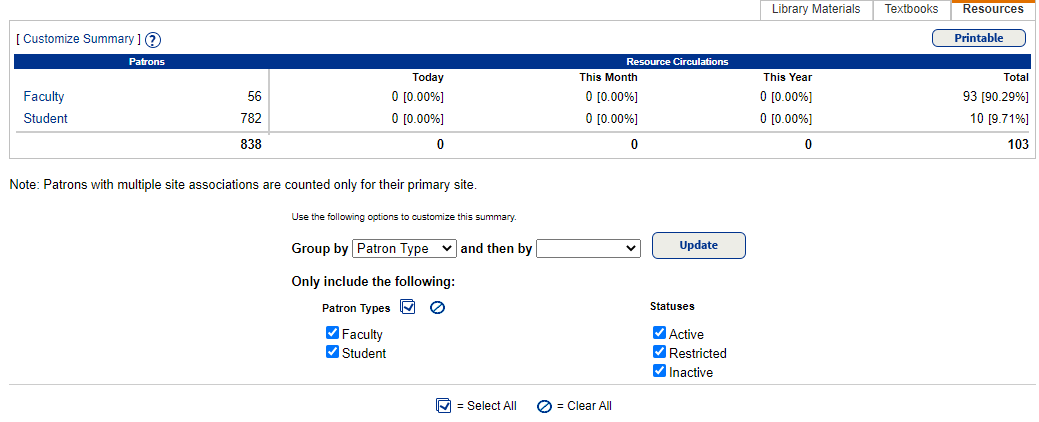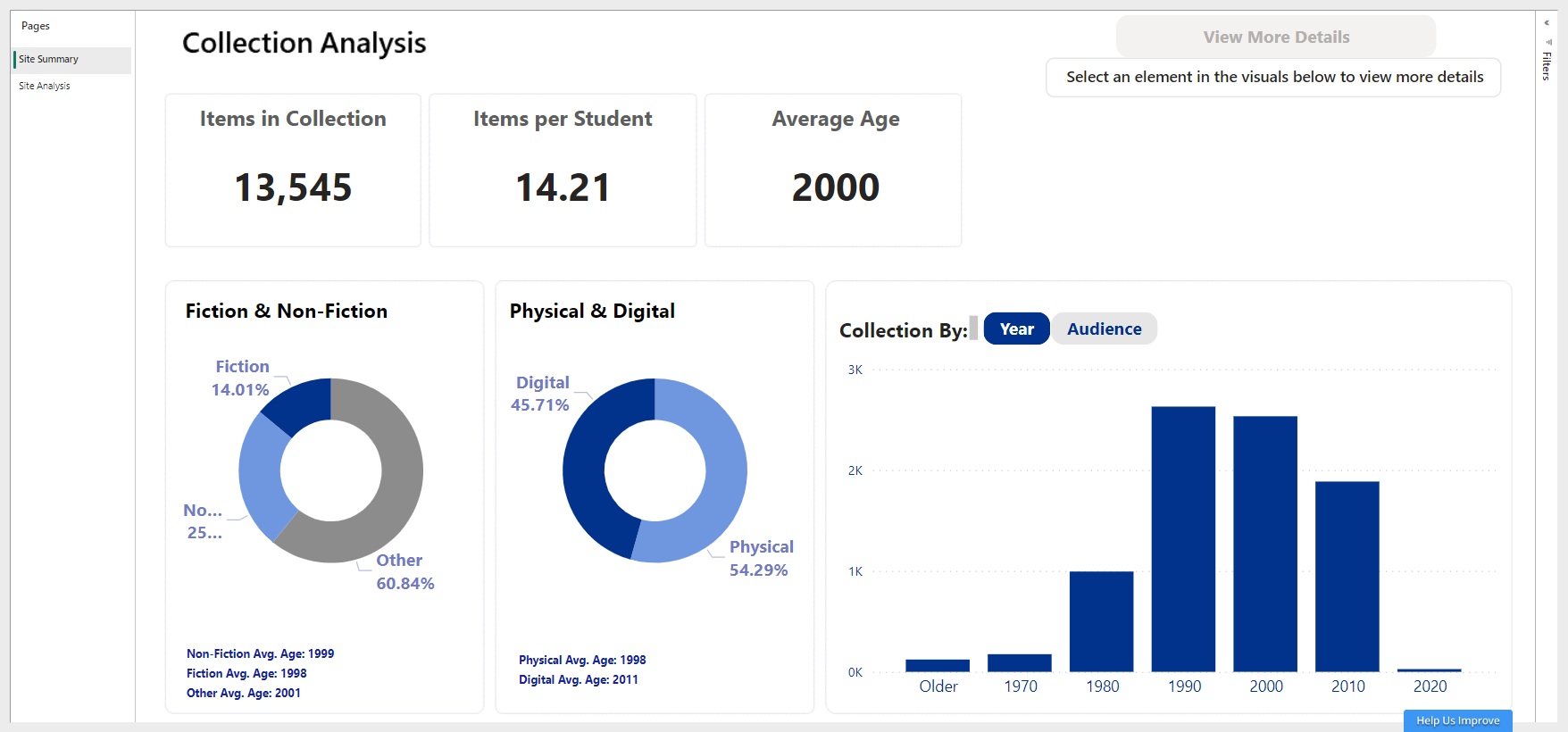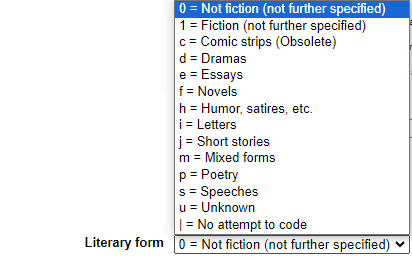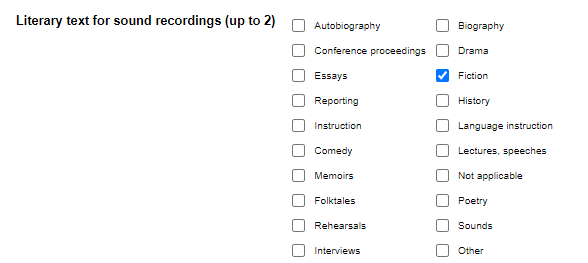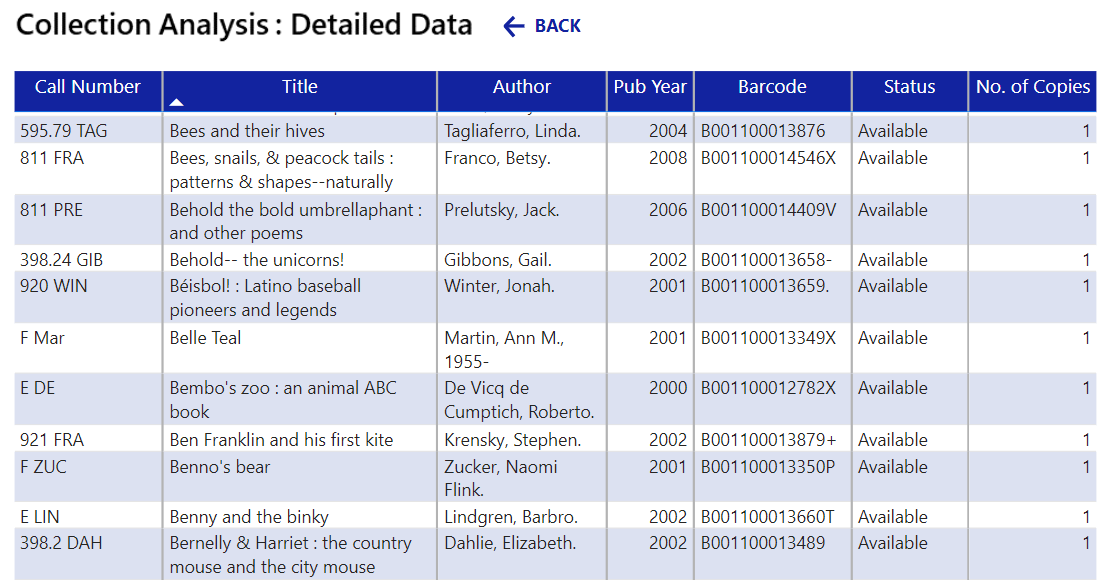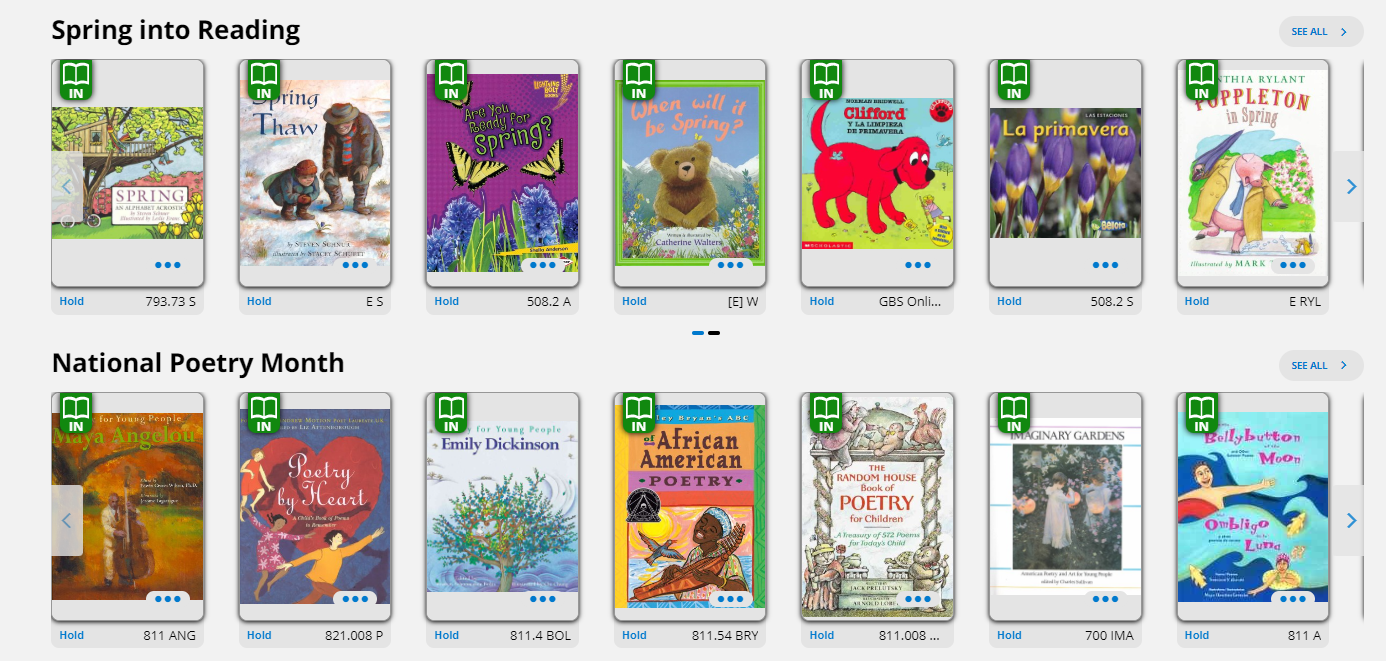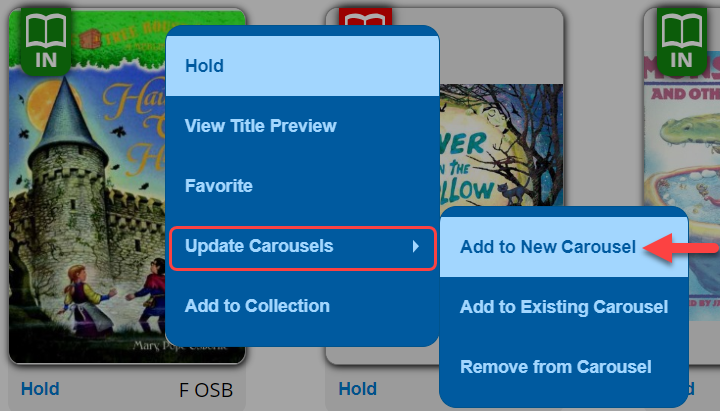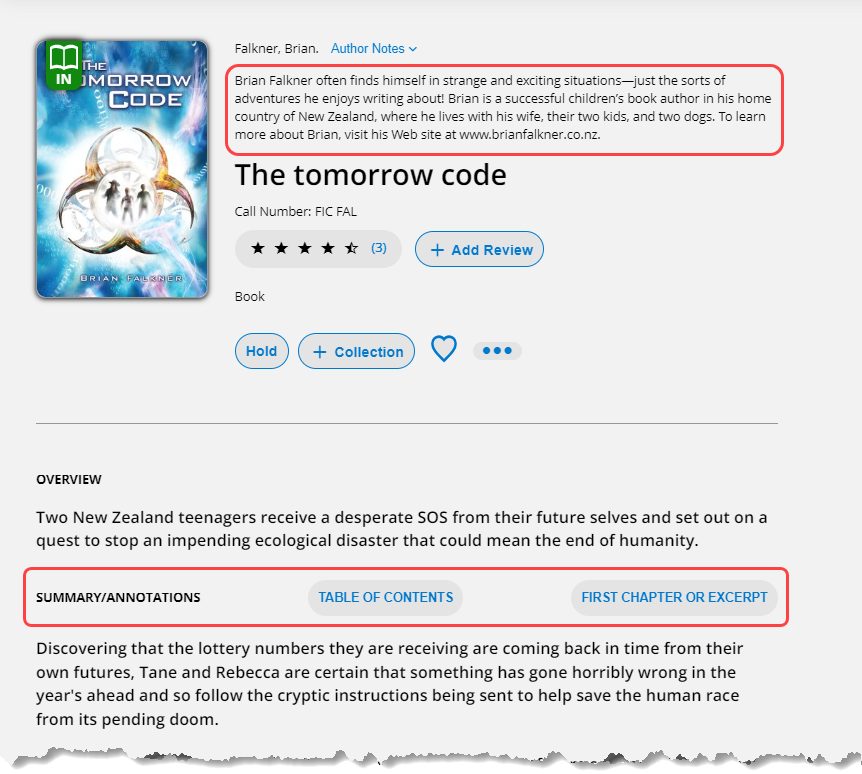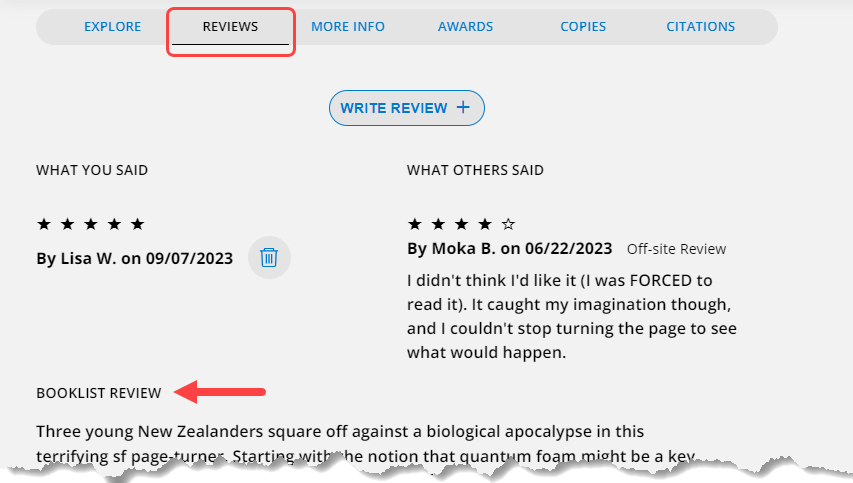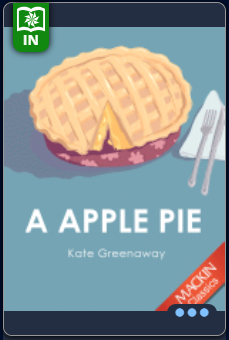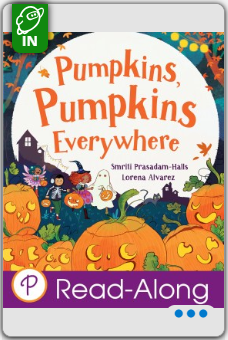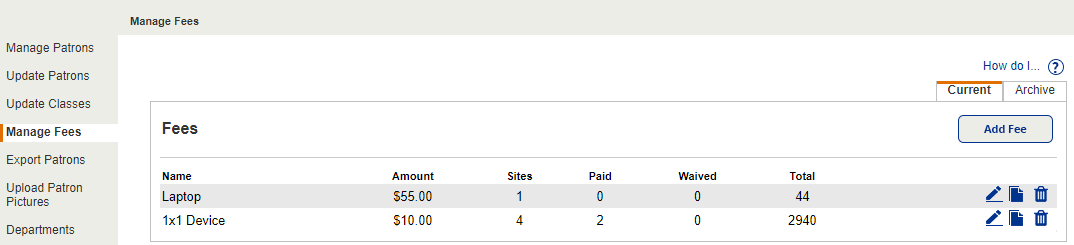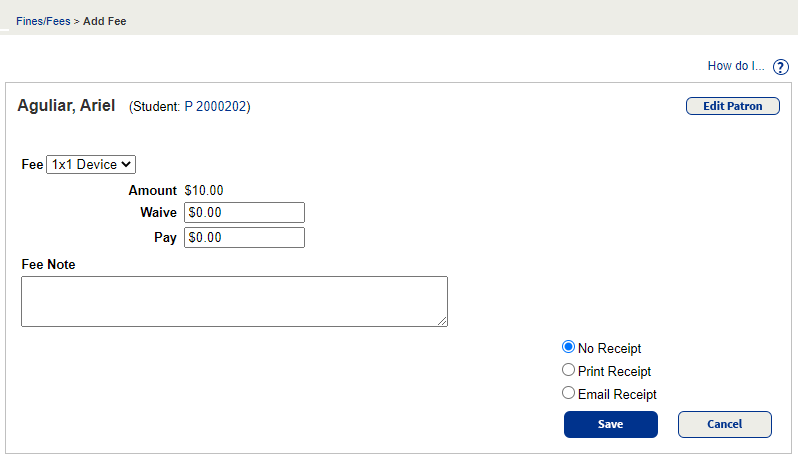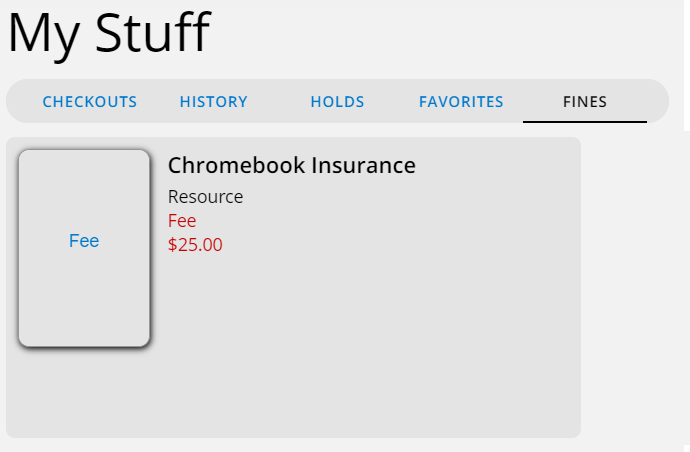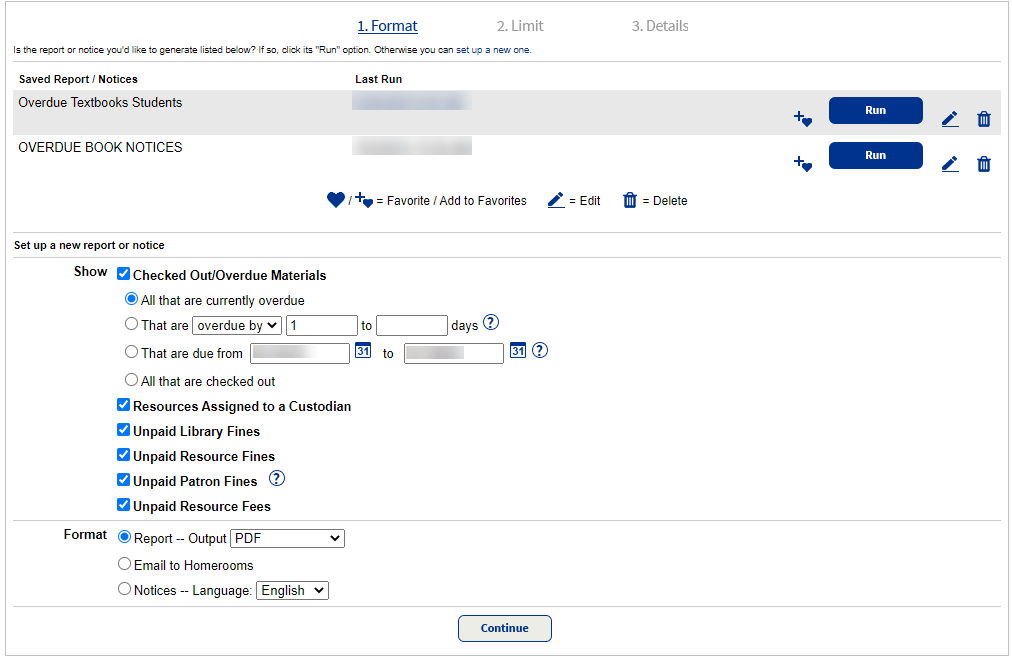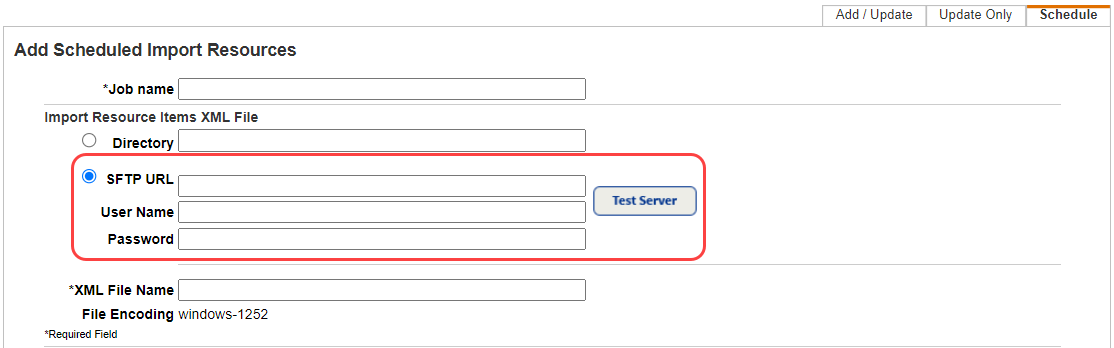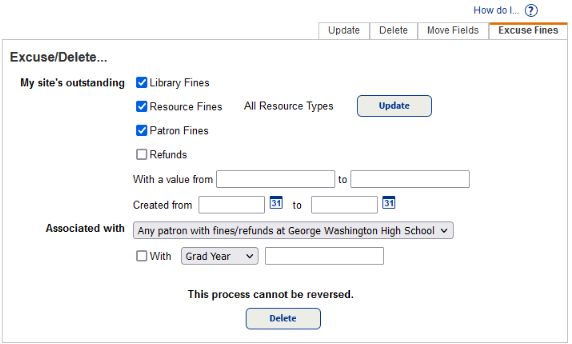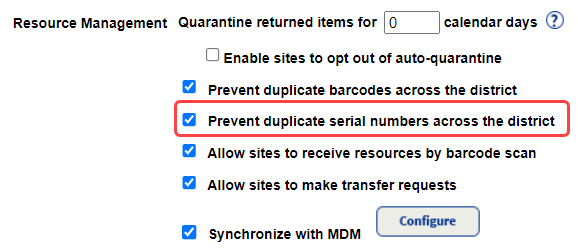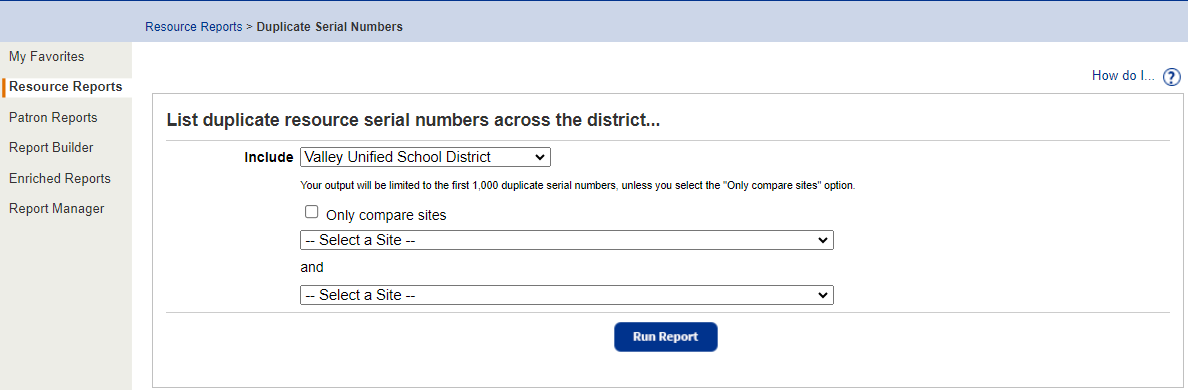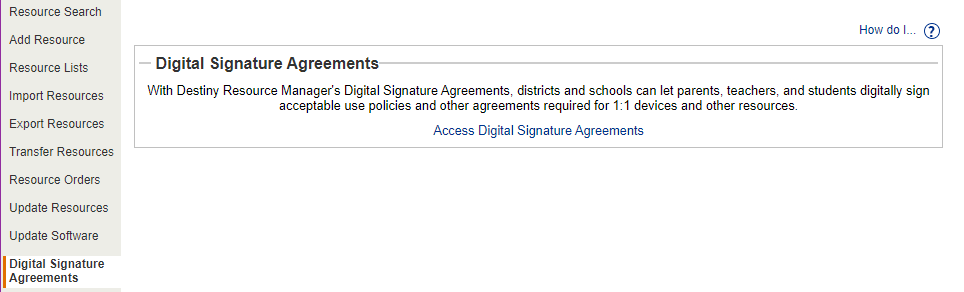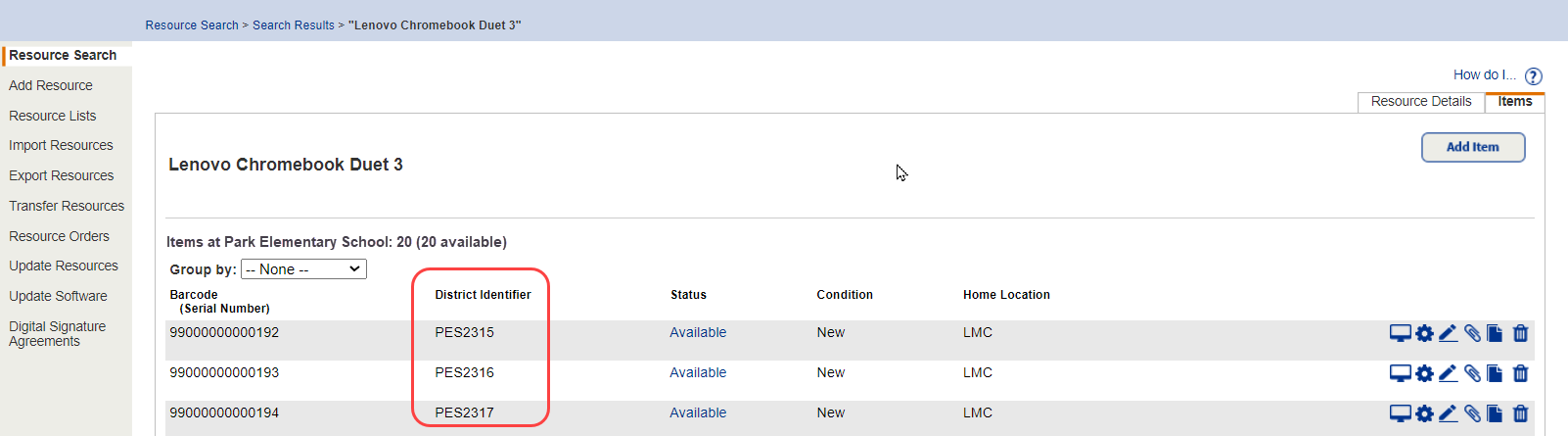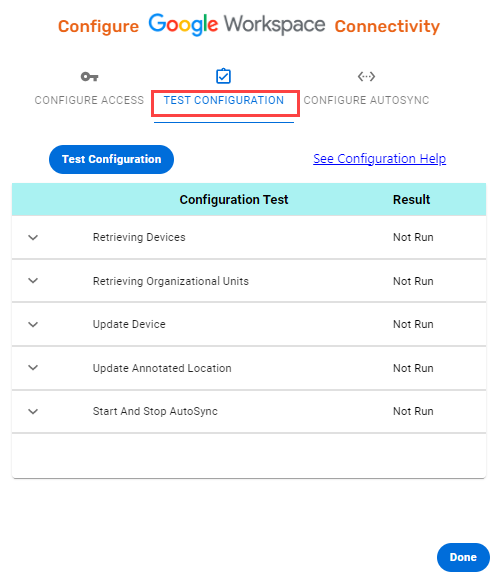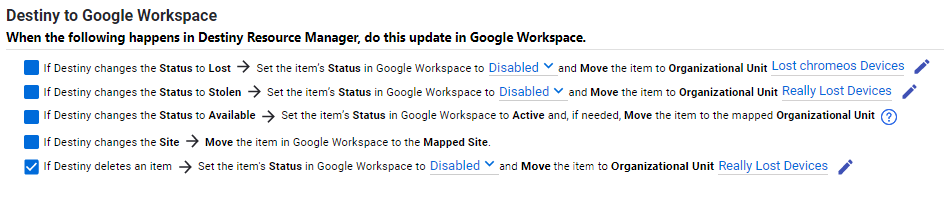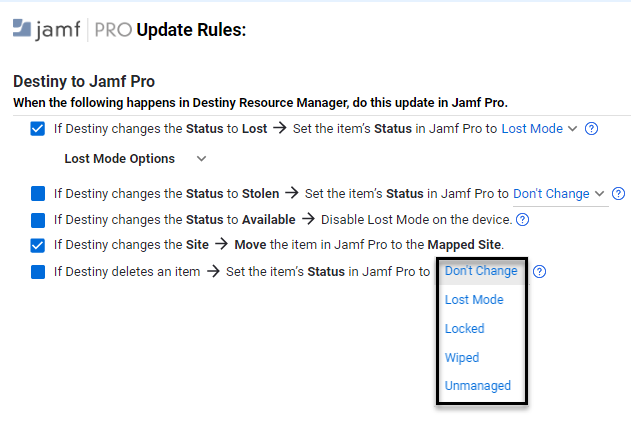What's New in Destiny 20.0
Welcome to Destiny version 20.0, including automatic updates. Destiny is a complete library and resource management system that can be accessed from anywhere, 24/7, helping to strengthen the bond between the library, classroom, and home.
This new version incorporates many of your suggestions, and we are confident the enhanced features and functions will meet your needs. We continue to improve Destiny for today’s students, teachers, administrators, and librarians.
We know you will want to begin using these enhancements right away!
|
Notes:
- To update to the latest version of Destiny, you must be on Destiny v12.0 or later. If you have a version of Destiny earlier than v12.0, you must first update to Destiny v12.0 before you can update to v20.0.
- Some Destiny Discover features will not be completely visible until you upgrade to Destiny v20.0.
|
Following are descriptions of the new features in Destiny v20.0, including automatic updates. Click a category to expand it, and then click a title for more information on each feature.
 All Destiny Products
 Email Circulation Receipts
In addition to printing circulation receipts, you can now email them. This improves patron awareness, helps ensure materials are returned on time, and saves money on paper.
Use the Receipts/Refund Notification sub-tab to customize email receipts for fine payments, checkouts (Library Manager, Resource Manager, and Textbook Manager), and the new check-in receipts (Library Manager, Resource Manager, and Textbook Manager) (See next entry).
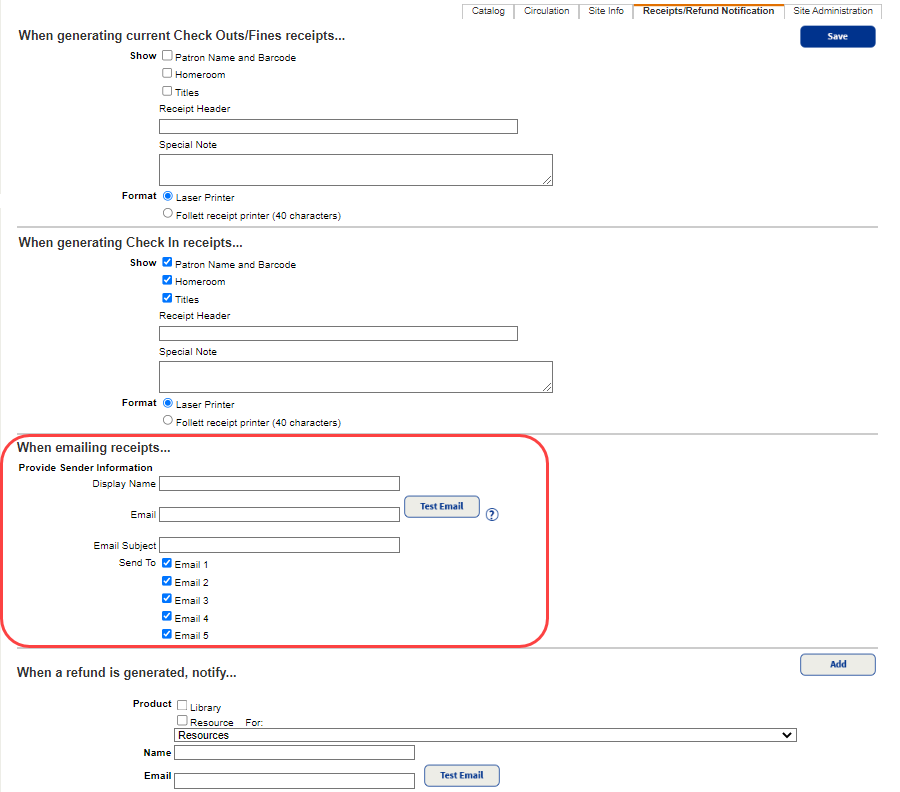
For more information, see Set up circulation receipts and refund notifications.
 Check-In Receipts
When you check in library materials, resources, or textbooks, you can now print or email a receipt for the most recently checked-in item(s). This gives patrons peace of mind, especially when returning expensive resources. To generate the receipt, users need the Generate patron reports permission, and at least one of the following permissions:
- Generate library collection reports
- Generate resource reports
- Generate textbook collection reports
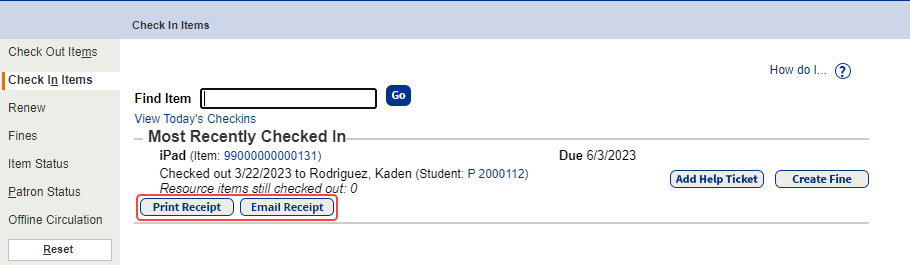
The receipt contains all items the patron checked in that day.
For more information, see Set up circulation receipts and refund notifications, Check in a library copy, Check in resources, and Check in textbooks.
 Checked In Materials Report
Use the new Checked In Materials report to view materials checked in from patrons or locations/departments today, within the last few days, or within a set timeframe. You can create a report or send notices (patrons only) confirming the materials were checked in.
This report is available in Library Manager, Resource Manager, and Textbook Manager. To generate the report, users need the Generate patron reports permission, and at least one of the following permissions:
- Generate library collection reports
- Generate resource reports
- Generate textbook collection reports
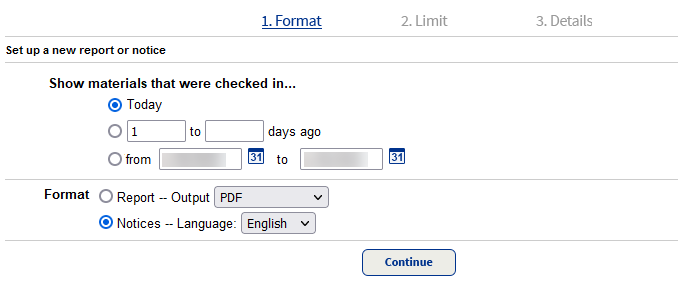
For more information, see Checked In Materials Report.
 Current Checkouts/Fines Report Enhancements
Districts can now have confidence the Current Checkouts/Fines report will adhere to access level permissions. To generate the report, users need the Generate patron reports permission, and at least one of the following permissions:
- Generate library collection reports
- Generate resource reports
- Generate textbook collection reports
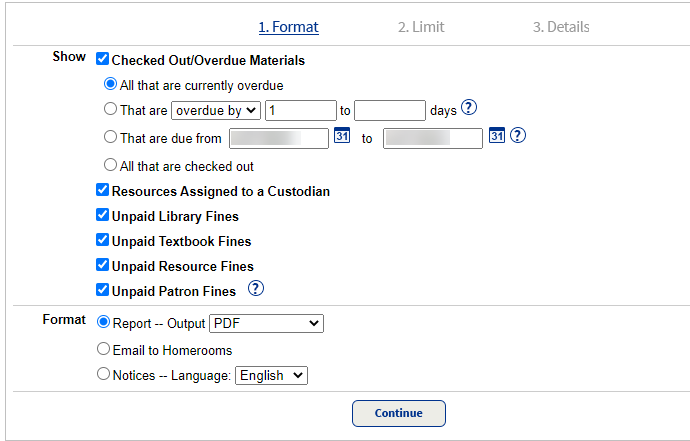
Without permissions, the report will not appear in Reports > Library Reports, Resource Reports, Textbook Reports, or Patron Reports.
Based on the permissions granted to an access level, users will see associated options in the report. For example, users with the Generate patron reports and Generate library collection reports permissions will only see library-related options.
In addition, districts or sites with Resource Manager can run the report to see resources checked out to a location or department.
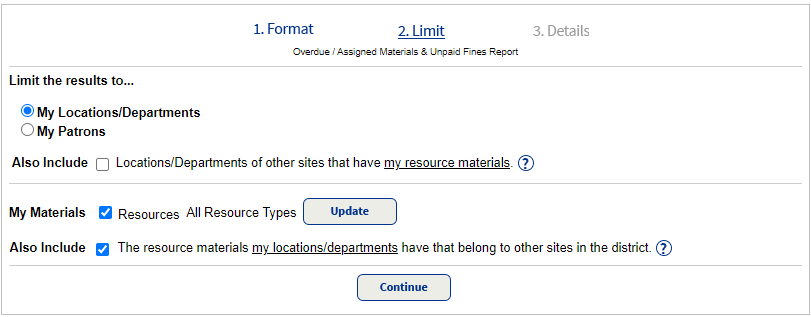
For more information, see Current Checkouts/Fines Report.
 Permissions Enhancement for Patron Receipts
Receipts with product-specific data will now honor product-specific permissions. This ensures circulation privacy is maintained. Specifically, users in districts with Resource Manager can only see receipt data for the resource types in the resource group to which they have permission.
For the receipts to appear, at least one of the following permissions is needed:
- View library fines
- View resource fines
- View textbook fines
- View patron fines
Based on the permissions granted to an access level, users will see associated info on the receipt. For example, users who just have the View library fines permission will only have access to library-related receipts.
For more information, see Circulation Receipts.
 Permissions Enhancement for Patron Reports
Some reports in Reports > Patron Reports include Library Manager, Resource Manager, Textbook Manager, and patron data. Users with the Generate patron reports permission will continue to see the majority of these reports.
But, reports with product-specific data will now honor product-specific permissions. This ensures circulation privacy is maintained. Specifically, users in districts with Resource Manager can only see data for the resource types in the resource group to which they have permission.
For the reports below to appear in Reports > Patron Reports, at least one of the listed permissions is needed:
| Overdue Materials |
Generate library collection reports
|
| Fine History |
- View library fines
- View resource fines
- View textbook fines
- View patron fines
|
- Patron Statistics - Historical
- Patron Statistics - Summary
|
- Generate library collection reports
- Generate resource reports
- Generate textbook collection reports
|
Fine History
For the Fine History report, users can now only include patron or product fines, such as library materials or resources, based on their permissions.
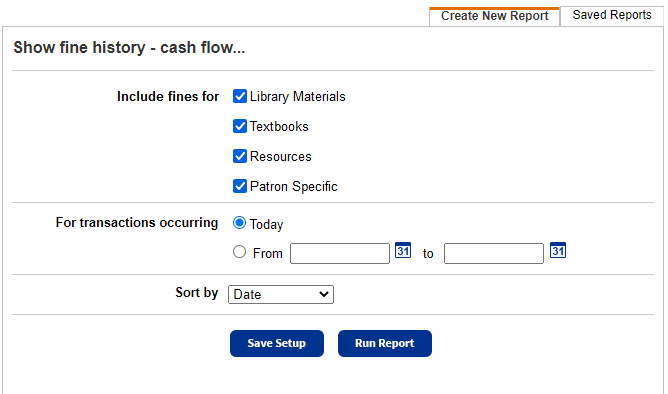
Patron Statistics - Historical
In the Patron Statistics - Historical report, if users have more than one permission, they can now select the type of circulation to report on. Otherwise, there is no drop-down and text shows the type of circulations included: Library Materials, Textbooks, or Resources.
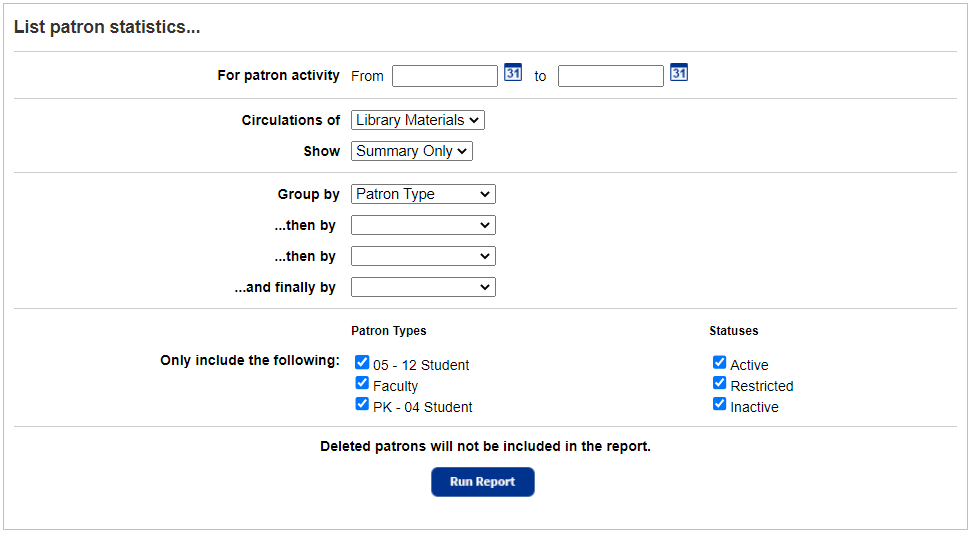
Patron Statistics - Summary
The Patron Statistics - Summary report now includes a Resources sub-tab that shows patrons' resource circulation statistics for the current day, month, and year, and the totals since you installed Destiny. Users will only see sub-tabs for which they have related permissions.
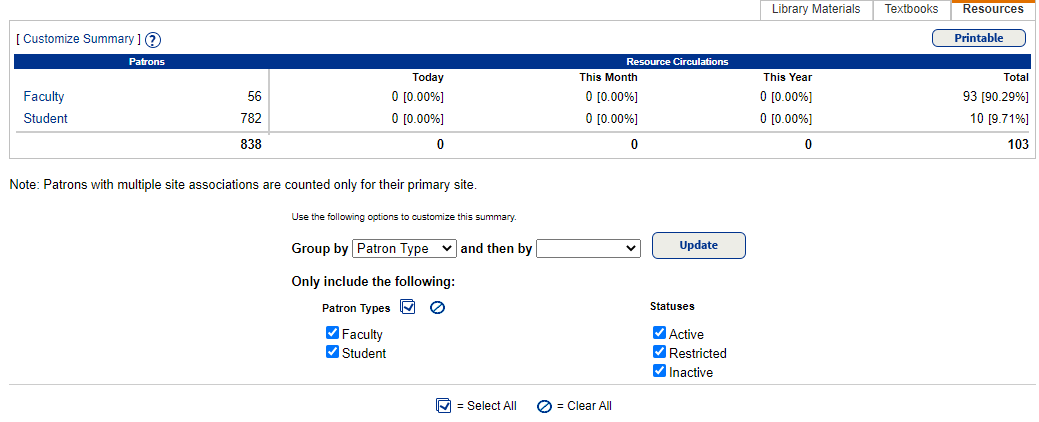
For more information, see Fine History, Patron Statistics - Historical, Patron Statistics - Summary, and Access Levels and Permissions.
 Destiny Library Manager
 Collection Analysis Report
You can access the new Collection Analysis report through Enriched Reports. Both district and site librarians can see how the catalog is distributed and areas that need improvement. This lets site librarians quickly make weeding and ordering decisions.
|
Note: Enriched Reports is only available for US-based Follett Destiny Cloud customers.
|
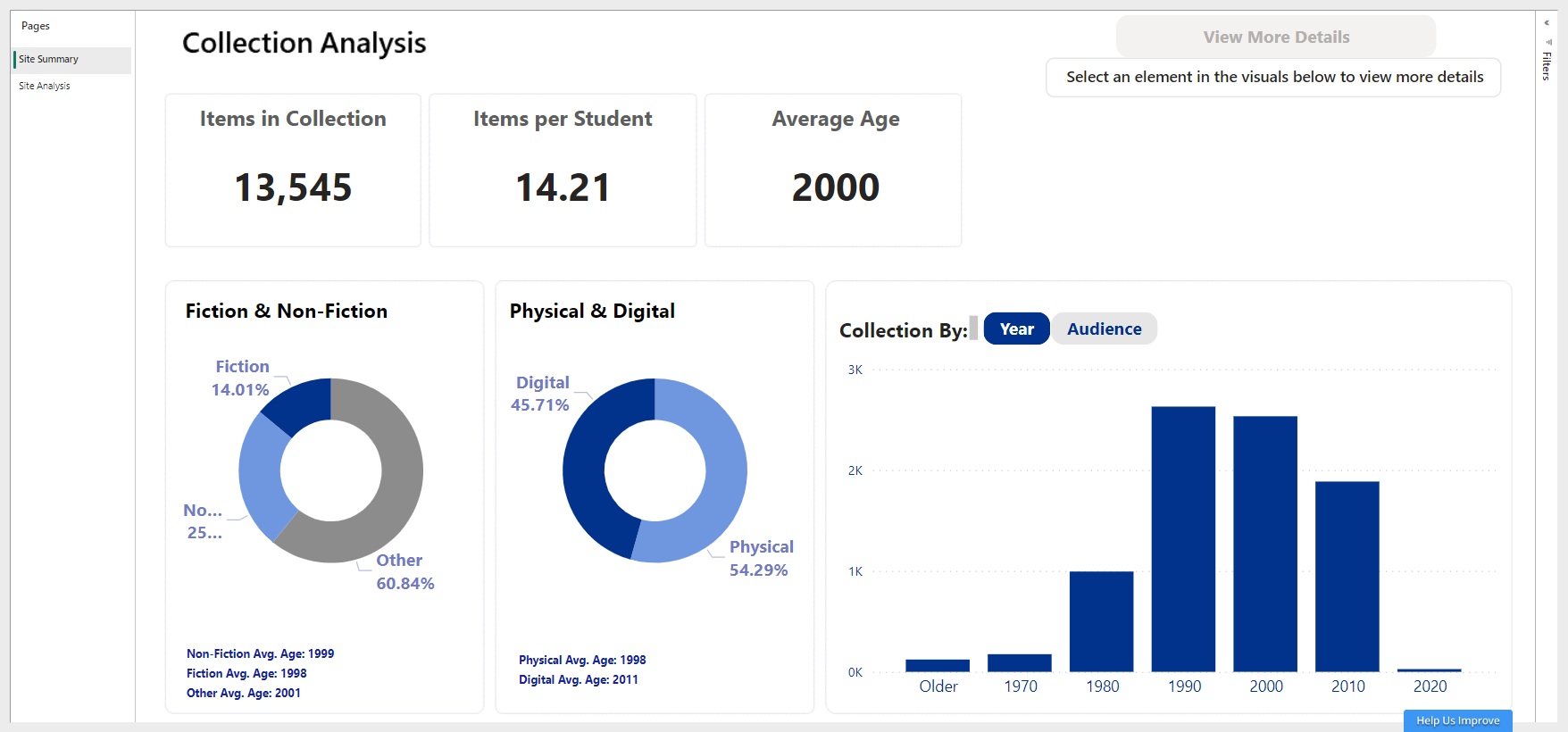
From the Site/District Summary page, you can see:
- Total items in your collection
- Number of items available per student (based on enrollment numbers on file with Follett)
Note: Hover over Items per Student to see how this number is calculated. |
- Average age of the collection
- Percent of non-fiction vs. fiction and other materials
Note: To determine if a title is fiction, non-fiction, or other, the 008 tag of a MARC record for a book or an audiobook is used as follows: - Books: Literary form (position 33)
- 0 = Not fiction
- 1 = Fiction
- If anything else, it is categorized as Other.
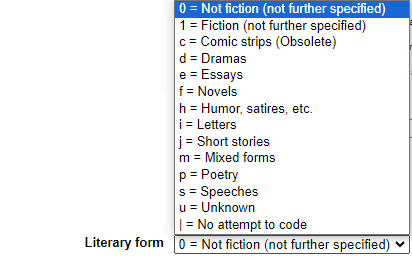
- Audiobooks: Literary text for sound recordings
- If Fiction is selected, it is categorized as Fiction.
- If Fiction is not selected, and Other is also not selected, it is categorized as Non-Fiction.
- If Fiction is not selected, but Other is selected, it is categorized as Other.
- If nothing is selected, it is also categorized as Other.
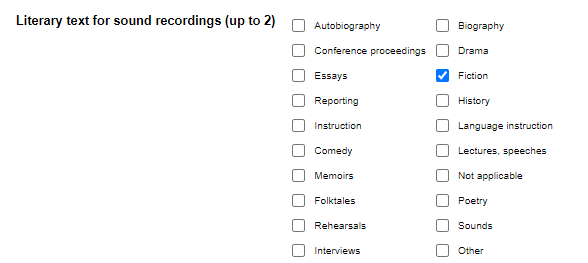
|
- Percent of physical materials vs. digital resources
- Materials grouped by publication year
- Materials grouped by audience (interest level from the Destiny MARC record)
From the Site/District Analysis page, you can see:
- Average age and number of items by Dewey classification
- Age-sensitive areas
- Average age and number of items by Sublocation (available at the site level only)
- Average age and number of items by classifications that don't fit in Dewey ranges
- Average reading level by various reading programs
- Number of items in each reading program by reading level
District users can see the information listed above for the entire district, or they can filter by site, group of sites, or site type.
District and site users can select an element to view detailed data, such as call number, title, author, publication year, barcode, status, and number of copies.
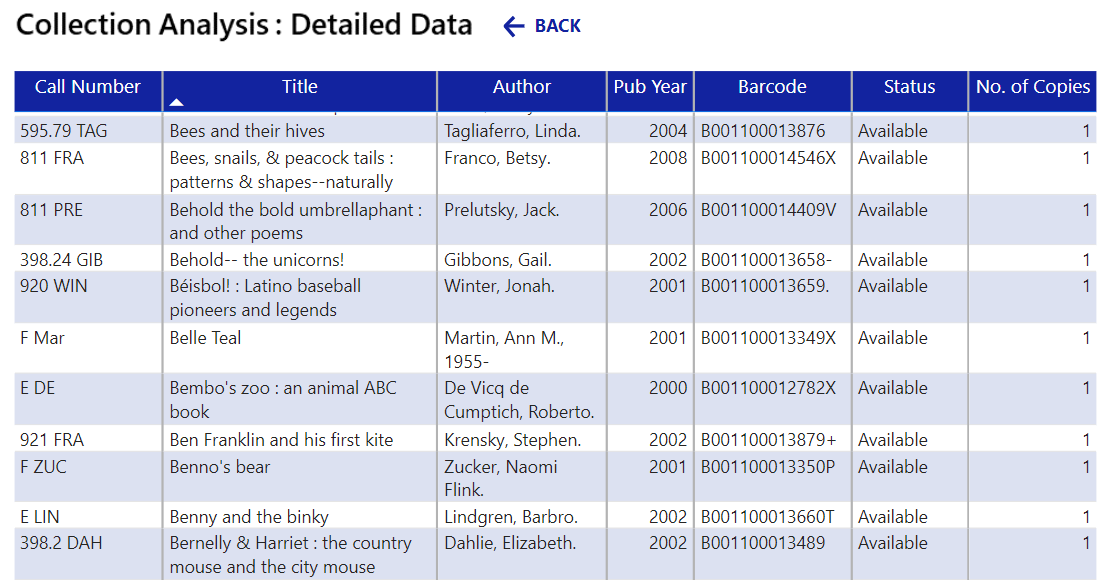
All drill-through data for the Collection Analysis report can be exported to Excel.
For more information, see Collection Analysis Report in the Destiny Enriched Reports Help Center.
 Destiny Discover
 Destiny Discover Enhancements
Enhancements to Destiny Discover and Collections by Destiny help students more quickly and effectively find library resources. With additional customization options, you can easily highlight content to support curriculum and key themes. Here are the latest updates:
- An enhanced integration with OverDrive® lets you quickly identify OverDrive titles and their availability, and check them out from Destiny Discover.
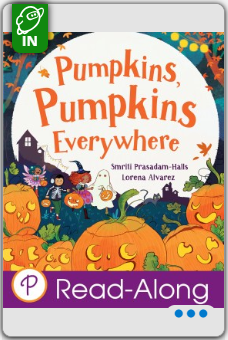
To learn more and stay on top of the latest updates, visit the Destiny Discover What's New page in the Destiny Discover Help Center.
 Destiny Resource Manager
 Assess fees
Districts with Resource Manager can now assess fees, such as for item usage or insurance. Like fines, fees are payable through Destiny or an external system integrated with Destiny.
| Note: Destiny integrates with several API vendors. This lets you manage fees, in addition to patron checkouts, resources, and fines. |
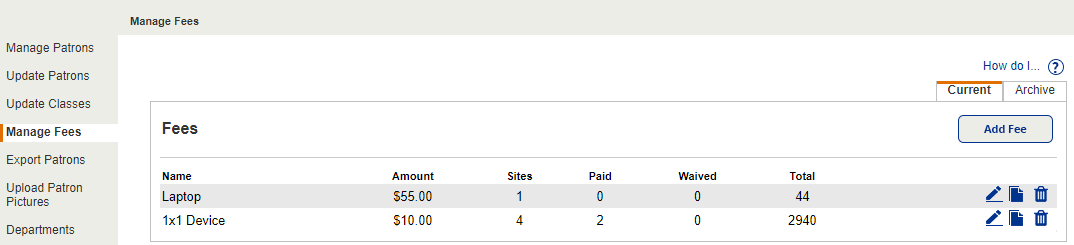
Only district users with the Manage Resources for the District or Manage Patrons for the District permission can create fees (at the district level in Admin > Manage Fees).
District users can assign fees to groups of patrons throughout the district based on patron type, persona, or status. Site users with the appropriate permissions can view, add, pay, waive, and delete the district-created fees for their individual patrons.
| Note: Fee Management permissions are automatically enabled at the site level for the Administrator and Resource Administrator access levels. |
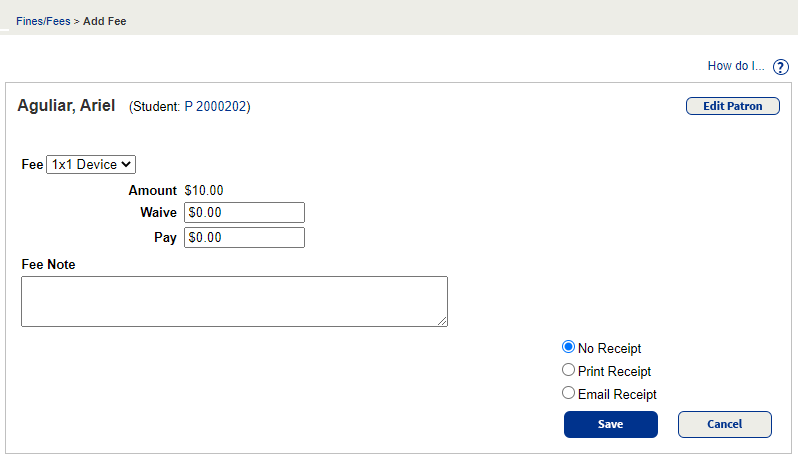
Patrons can see any outstanding fees through My Stuff in Destiny Discover and My Info in Destiny Back Office.
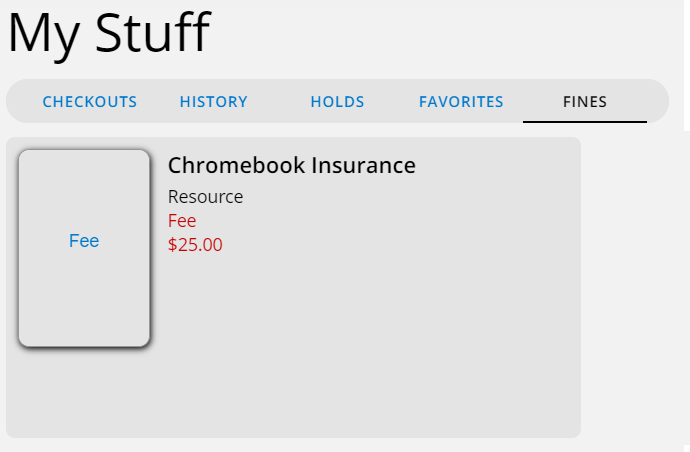
The Current Checkouts/Fines report will include fees in all output formats. Unpaid fees are listed separately from unpaid fines and refunds.
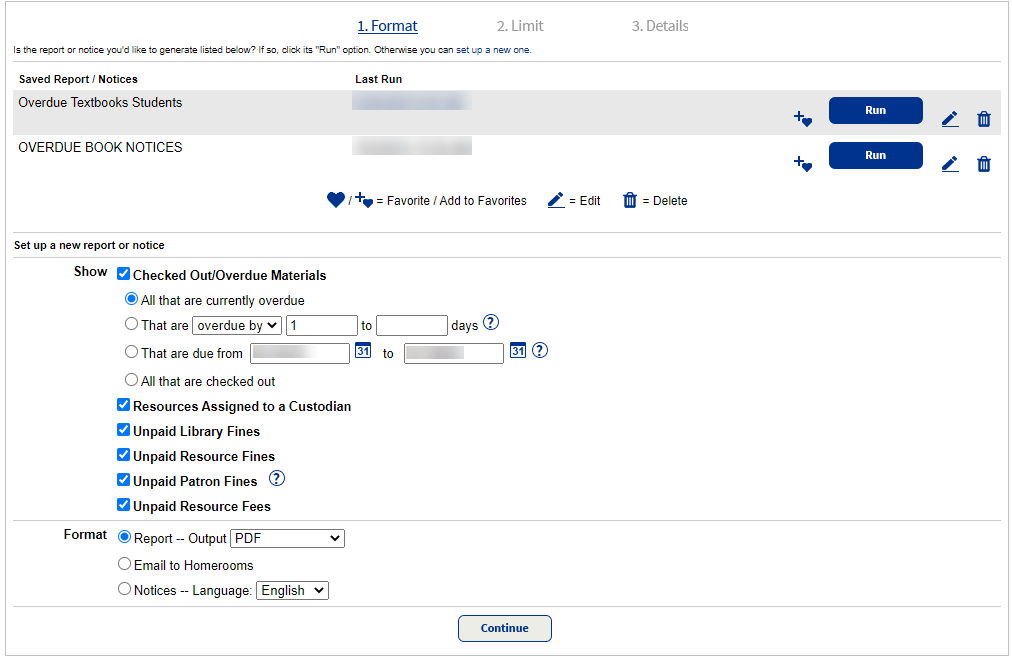
For more information, see Manage fees, Fines and Fees, Current Checkouts/Fines
Report, and Manage API accounts.
 Enhancements for Importing Resources
Resource groups honored when importing resources
Users with the Import resources/items permission for particular resource groups - not All Resources - can now import resources (Catalog > Import Resources) into those resource types.
Import resources directly into Destiny
Districts can now import resource data in a CSV or XLSX file directly into Destiny. This lets districts easily import into one resource type at a time in Destiny Back Office, without needing the Resource Import Converter utility to convert the data.
Use SFTP for scheduled resource import
Districts that regularly schedule a resource data import into Destiny can now use an SFTP site to obtain the formatted XML file.
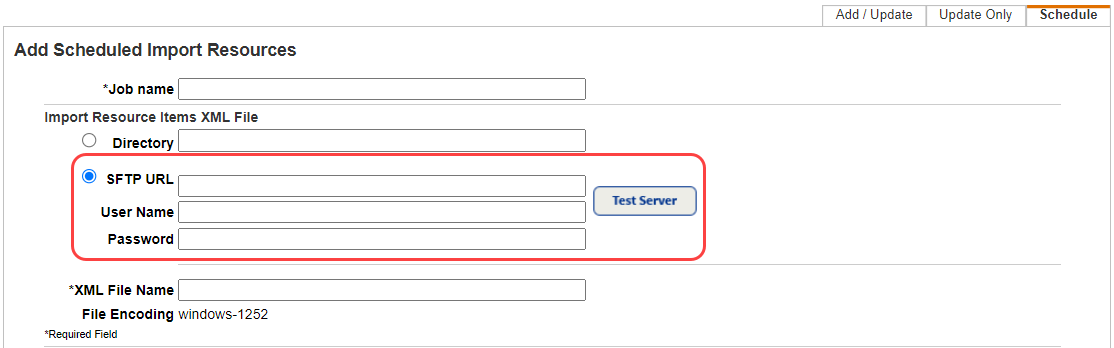
For more information, see Map fields and Schedule an import .
 Globally excuse fines by resource type
Districts that charge fines for various resource types can now globally excuse fines by limiting to those specific resource types. To delete resource fines, users need the Delete resource fines permission.
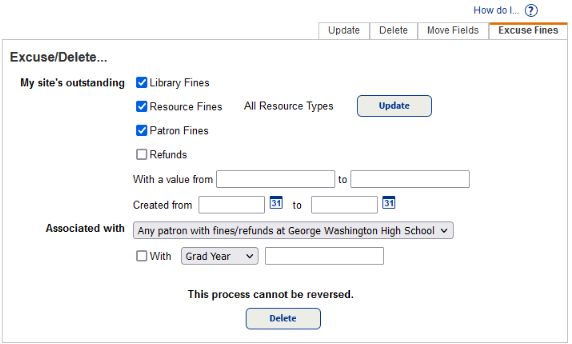
For more information, see Excuse fines.
 Prevent duplicate serial numbers
Districts can now prevent and be notified of duplicate serial numbers. A Destiny Administrator can select the Prevent duplicate serial numbers across the district setting, which will require unique serial numbers when any future resources are added.
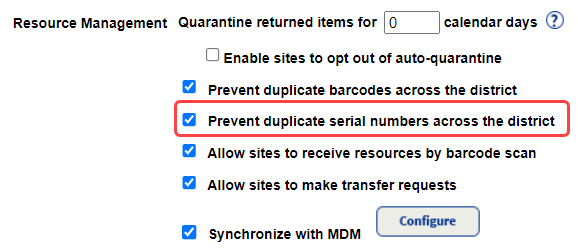
If a duplicate serial number is entered when importing, adding, or editing a resource item record, a message will indicate the serial number is already in use. A different number is required.
In addition, district users can run a new report to list duplicate serial numbers across the district.
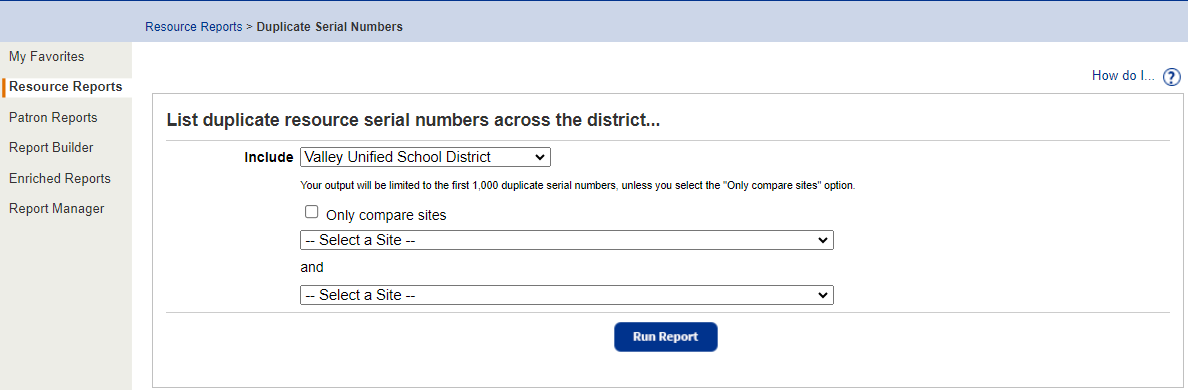
For more information, see Set up your district and schools and Run the Duplicate Serial Numbers report.
 Mark resources Overdue to Lost
When adding or editing resource templates, districts can now have Destiny automatically change the status of an overdue item to Lost after a certain number of days.
This eliminates the need for districts to manually mark lost items one at a time.

Along with this update, the Overdue to Lost field will no longer appear on the Textbook Loan Policies sub-tab (Admin > Resources Policies) for districts managing their textbooks in Resource Manager.
For more information about resource templates and marking items lost, see Add and update resource type templates and Overdue to Lost.
 Access Digital Signature Agreements
You can now more easily access and maintain Digital Signature Agreements. Districts can give users a new Manage Digital Signature Agreements (Resource Manager) permission. This lets them access the Digital Signature Agreements menu from the Catalog and Admin tabs.
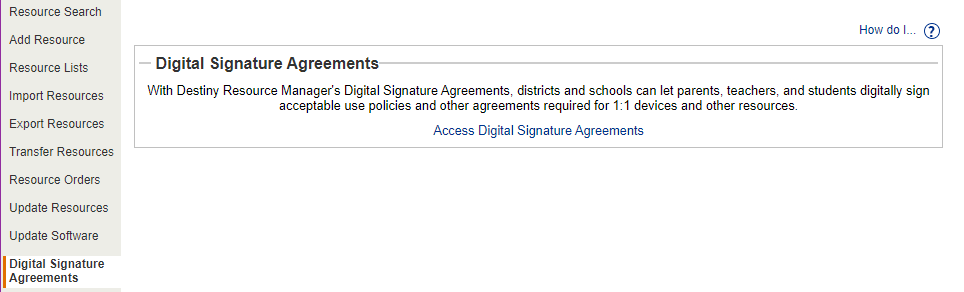
Site Administrators, Resource Administrators, and any user with the Manage resource templates permission are granted the new permission by default. They will also continue to see the Setup Agreements button in Catalog > Add Resource > Edit Templates sub-tab.
For more information, see Digital Signature Agreements.
 Mobile Device Management Integration (MDM)
 Test configuration for Google Workspace
Now you can test your Mobile Device Management (MDM) user account configuration before you map your data, to ensure all aspects are set correctly.
To test the configuration, click the TEST CONFIGURATION tab on the Configure Google Workspace Connectivity pop-up.
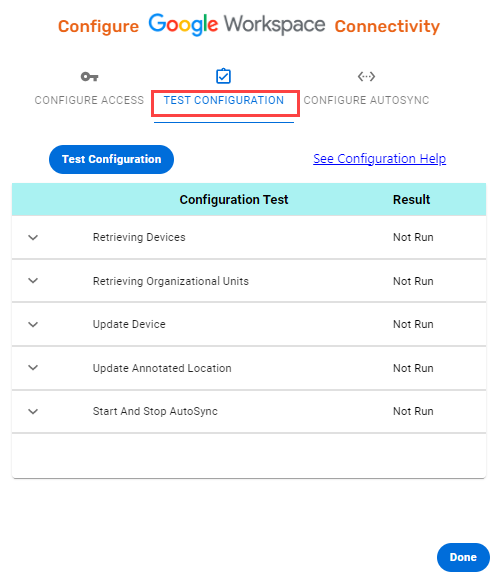
For more information on ensuring you have configured your MDM correctly, see Test configuration: Google Workspace in the MDM Help Center.
 Customize Destiny rules for Google Workspace and Jamf Pro
New capabilities allow for updates to Destiny when certain actions take place in your MDM, and updates to your MDM when certain actions take place in Destiny.
Google Workspace to Destiny
- A re-enable event changes the item's Destiny status to Available.
- A deprovision event either deletes or changes the item's Destiny status.

Destiny to Google Workspace
- A found event re-enables and moves the item to a new Organizational Unit (OU) in Google Workspace.
- A transfer event moves the item to the mapped site in Google Workspace.
- A delete event changes the item's status in Google Workspace.
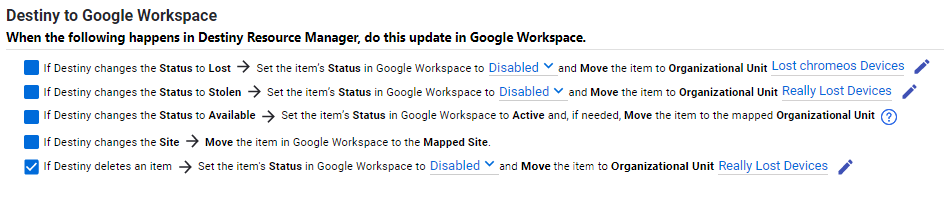
Destiny to Jamf Pro
- A found event disables Lost Mode on the device in Jamf Pro.
- A transfer event moves the item to the mapped site in Jamf Pro.
- A delete event lets you determine what happens in Jamf Pro when an item is deleted in Destiny.
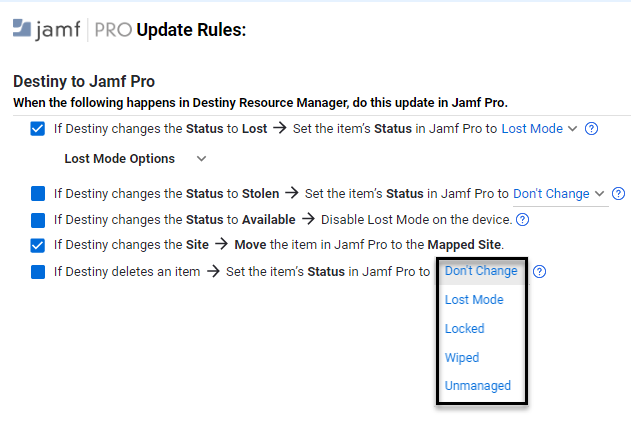
For more information, see Customize Destiny rules: Google Workspace or Customize Destiny rules: Jamf Pro in the MDM Help Center.
What's New in Destiny Version 20.0 PDF
|