Overview
If you have an ImageTeam 3800 scanner purchased from Sagebrush, you need to change some of its internal programming for optimal performance within Destiny.
Scanning the following barcodes:
-
Returns the scanner to the factory default settings and removes any custom programming in the ImageTeam 3800 scanner.
-
Disables the Full ASCII Code 39 symbology to allow Destiny Remote and the Command Codes for Circulation to function properly.
-
Enables the scanner to read ISBNs correctly.
| NOTES: For best results, use a laser printer to print this document. Scan the barcodes from a distance of 7 – 10 inches. |
To return your ImageTeam 3800 scanner to the factory default settings:
- Print this document.
- Open a text editor, such as Notepad or WordPad.
- Scan the Factory Default Settings barcode. You should hear one long tone from the scanner.
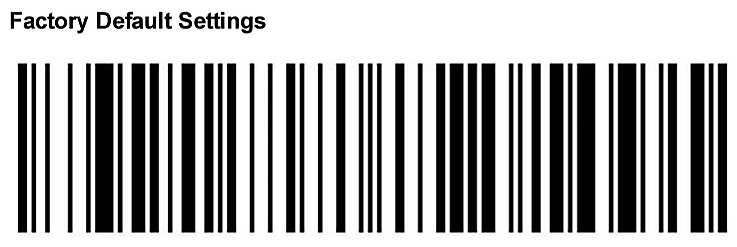
- Your next step depends on the type of connection between the scanner and the workstation:
- If your scanner is connected through the keyboard using a PS2 connection or “Y” cable, or your scanner is connected to your computer using a “USB Wedge Saver”, skip to step 5.
- If your scanner is connected to the USB port using a standard USB cable, scan the USB barcode. You should hear one long tone from the scanner.
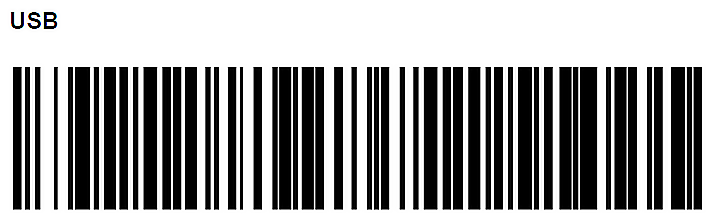
If your scanner is connected to a Macintosh computer through a “Y” cable, scan the Macintosh ADB Y-cable barcode. You should hear one long tone from the scanner.
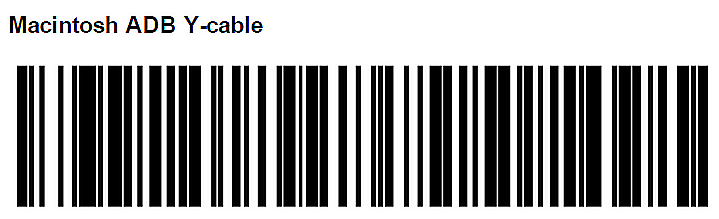
- Scan the Full ASCII Off barcode.
You should hear one long tone from the scanner.
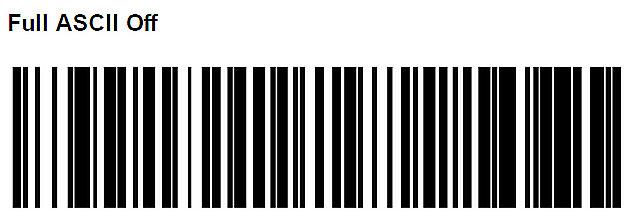
-
Scan the ISBN On barcode. You should hear one long tone from the scanner.
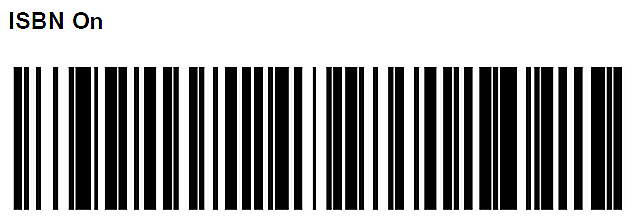
Verify that scanner is working properly
To verify that the scanner is reading correctly, scan the Sample Code 39 Barcode. The numbers 12345 should appear.
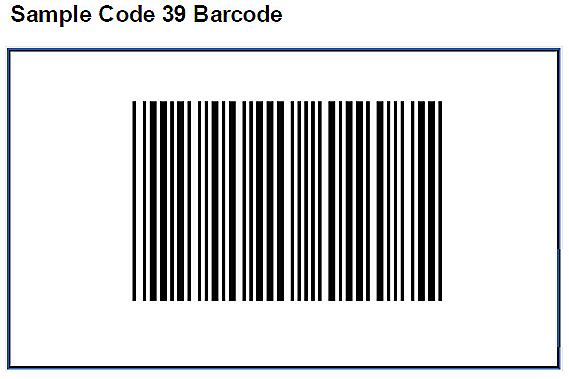
Click here to download the pdf.