Overview
Your Follett 5100 Corded Scanner is a 1D linear-imaging scanner pre-loaded with Follett School Solutions firmware to scan Follett Classic barcodes and other popular barcodes without any special setup.
This booklet details how to install your 5100 scanner and optimize it to your preferred method of scanning.

Installation
- Carefully insert the modular connector into the bottom of the 5100 until you feel it click in place (Figure 1). To remove the cable, insert a paper clip into the cable release hole. (Figure 2).
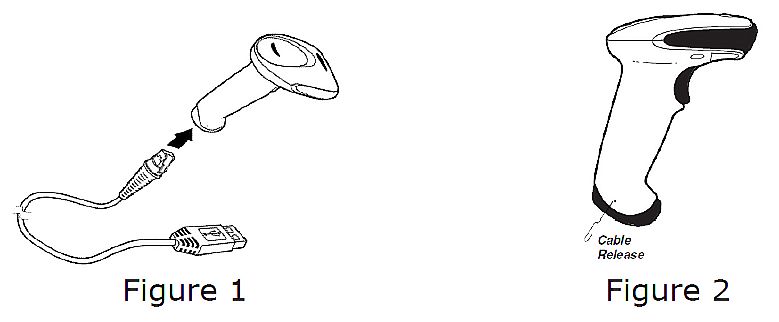
NOTE: The modular connector cable is specifically designed for the 5100 and can only be replaced by a cable designed for this model.
- Locate the USB port on the back of your workstation and insert the USB connector. Make sure that the connector is fully seated in the port.

- Test your 5100 scanner by using the following procedure:
- On your workstation, launch a text-editing program such as SimpleText or Notepad.
- Scan the test barcode below.
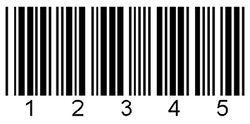
- Check to see if the number 12345 appears in the text-editor. If the number does not appear, contact Follett Technical Support at (800) 323-3397.
NOTE: For best results, scan all barcodes from a distance of 7 to 10 inches.
- Program your preferred sound level by scanning the appropriate barcode below.
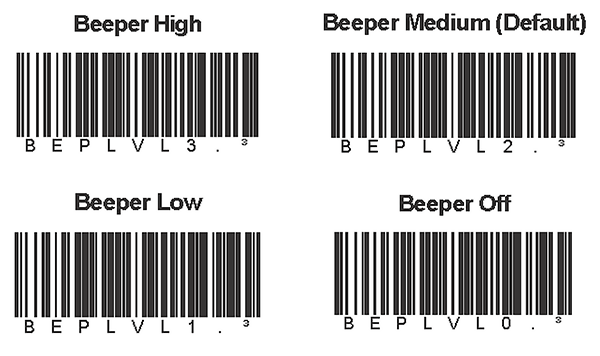
- If you would like your 5100 scanner to automatically trigger when a barcode is placed in front of it, scan the Auto-trigger Mode barcode below. You can return your 5100 to Manual mode by scanning the Manual Trigger Mode barcode.
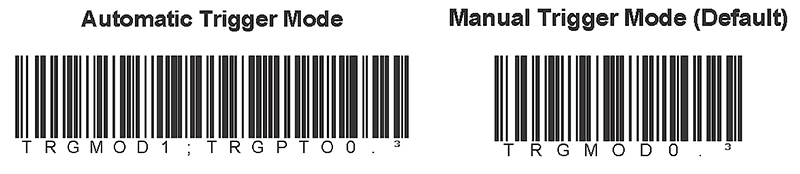
NOTE: In auto-trigger mode, the laser will be constantly active.
Click here to download the pdf.