Manage fine types
A fine type is a category for defining why fines are applied. It controls the amount of the fine and how the fine is calculated. For example, you might want fine types for Missing Barcode or Vandalism.
|
Note: If the fine is based on the cost of the resource, Textbook Manager starts with either the replacement price or purchase price, depending on the setting in Admin > Site Configuration > Circulation > Create fines using…. |
Add, edit, or delete fine types
To add a fine type:
- Select Circulation > Fines.
- In the Find Patron field, scan or type a patron barcode or type a patron name. If you scan a barcode, the Fines page opens automatically. If you type the barcode or name, press Enter or click Go. If a list of patrons appears, select the one you want.
- Click Add Fine. The Add Fine page appears.
- Next to the Reason drop-down, click Other. The Manage Fine Types page appears.
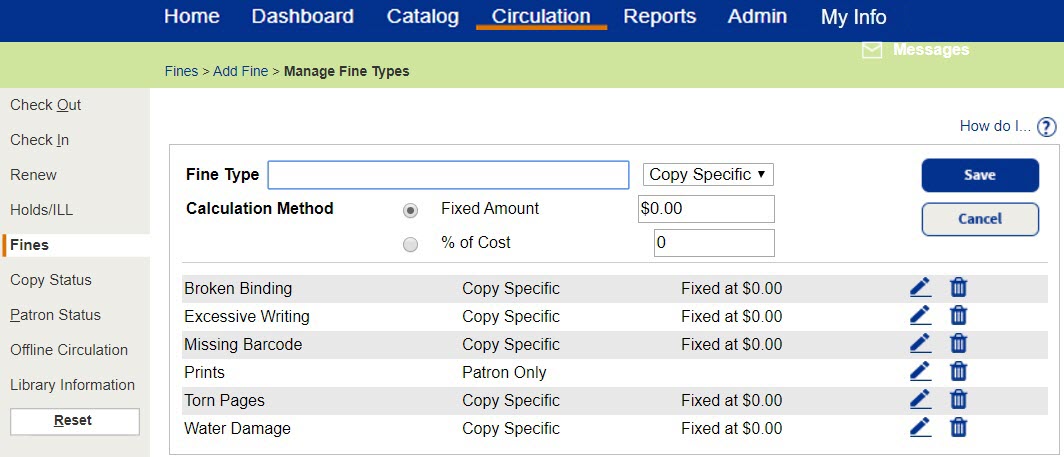
- In the Fine Type field, type a descriptor for the fine type.
- Click the Copy Specific drop-down to select how you want to calculate the fine type:
- Copy Specific fine types are associated with a specific copy and let you select either:
- Fixed Amount: Type an amount for the fine.
- % of Cost: Type a percentage for the fine.
- Patron Only fine types are only associated with a patron and not associated with a copy. The fee amount is entered at the time it is applied.
- Copy Specific fine types are associated with a specific copy and let you select either:
- Click Save.
- On the Add Fine page, do one of the following:
- To assess a fine for this patron, complete the remaining fields, and click Save.
- If you do not want to assess a fine for this patron, click Cancel.
To edit or delete fine types:
You can edit or delete fine types you have added to Destiny.
| Note: You cannot edit or delete the system-created Damaged, Lost or Overdue fine types. |
| Important: Before you delete a fine type, reassign any active fines of the fine type you are going to delete to one that has the same Copy Specific or Patron Only association. |
- Select Circulation > Fines.
- In the Find Patron field, scan or type a patron barcode or type a patron name. If you scan a barcode, the Fines page opens automatically. If you type the barcode or name, press Enter or click Go. If a list of patrons appears, select the one you want.
- Click Add Fine. The Add Fine page appears.
- Next to the Reason drop-down, click Other. The Manage Fine Types page appears.
- Do one of the following:
- To edit a fine type, find the fine type and click
 .
. - To delete a fine type, find the fine type and click
 .
.
- To edit a fine type, find the fine type and click
- Click Save.