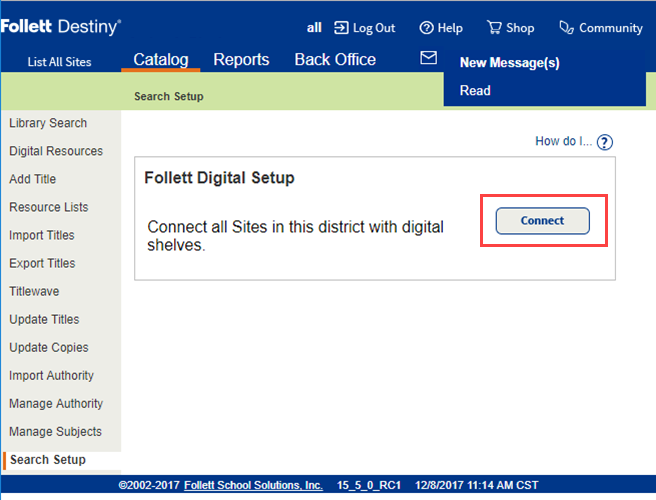Connect with the Follett Digital Platform
To access any Follett Digital resources you or your district buys, you need to connect Destiny Library Manager to the Follett Digital Platform. This also ensures proper use of Destiny Discover and Collections by Destiny.
Whether your Destiny system supports a single site or a district, you need to connect the Follett Digital Platform at the district level. This process automatically connects all existing sites in the district and any you add in the future.
- Log in as one of the following:
- District user (with the permission, Manage Library Materials for the District)
- Site user (with the permission, Allow Follett Digital setup)
- Select Catalog > Search Setup > Digital sub-tab.
- Under Follett Digital Setup, view the Connection Information details to see if the district or site is connected.
Following is the district user view:
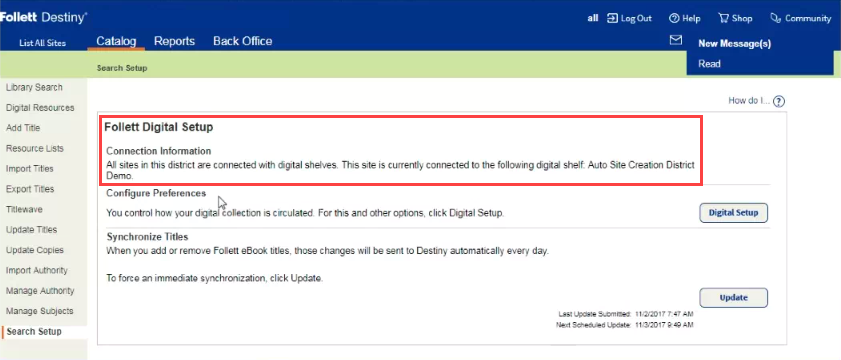
Following is the site user view:
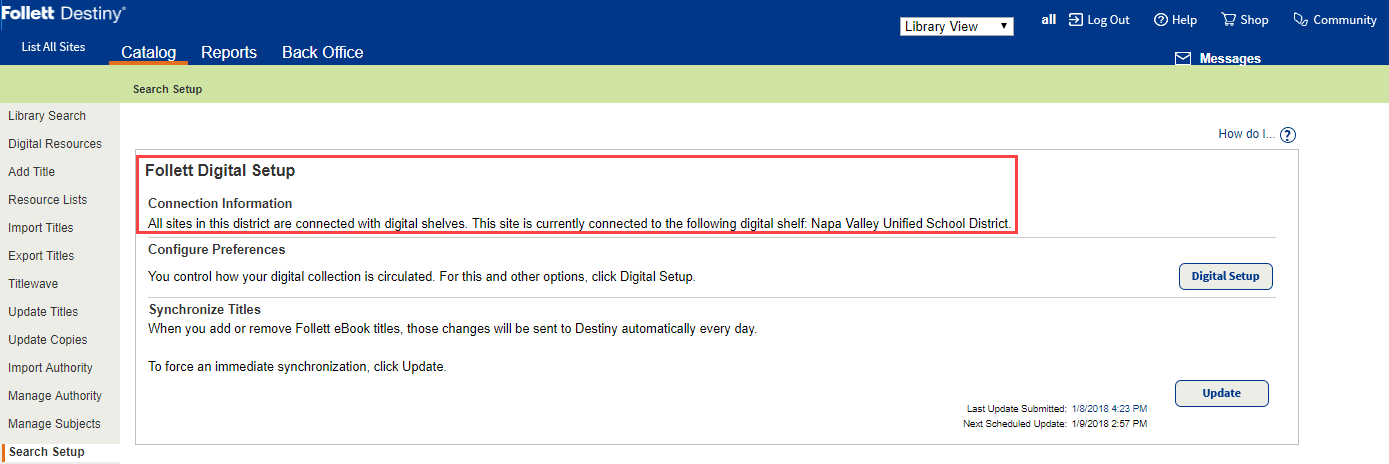
Requirements
If you are a self-hosted customer, work with the tech staff who maintains your Destiny server to ensure:
- Your Destiny server is open to Follett's IP addresses 'IN-bound':
- 12.171.92.0/23
- 209.65.14.0/23
- 12.172.151.0/25
- A valid port (80 or 443) is used
- Destiny is available on the web
-
Your district Destiny URL is configured
To connect with the Follett Digital Platform:
|
Note: To perform this task, you must log in as a district user with the permission, Manage Library Materials for the District. |
- Select Catalog > Search Setup > Digital sub-tab.
- Under Follett Digital Setup, click Connect.