Reading Programs
Follett's Reading Program Services lets Library Manager users instantly enhance their library records with reading program information for Accelerated Reader™, Reading Counts!®, Lexile®, and Fountas & Pinnell. It helps schools in your district automatically match their reading program quizzes with books in the collection. Students have an easier time searching for books and materials that match their reading and comprehension levels.
Before You Begin
If you subscribe to Follett's Reading Program Service, an administrator activates the service and allows patrons to limit their searches.
If you do not subscribe to this service, but have entered reading program information manually, you need to enable the search limiter.
|
Note: If you have an Enterprise subscription, Destiny automatically adds permanent reading level and quiz information to all your title (MARC) records that are in the reading program. After that, Destiny updates your records monthly with any new information. If you do not have an Enterprise subscription, you need to upload your quiz files and then download the reading program info in Catalog. |
Enable the Reading Program Service
- Do one of the following:
If you are a... Then... Destiny Administrator - Select Setup > Sites sub-tab.
- Next to the site using a reading program, click
 .
.
Site Administrator Select Admin > Site Configuration > Site Info sub-tab. - Ensure the Site Customer Number is populated.
- Select the appropriate Reading Program Service checkboxes.

- If you have Accelerated Reader or Reading Counts:
- For an Enterprise subscription, select <reading program> Enterprise subscriber.
- In the Days between ... updates field, enter a value of 1-99 to change the frequency of updates (in days).
- Click Save.
Enable Reading Program Searches
You can let patrons limit their search results to a Reading Program Service.
- Do one of the following:
If you are a... Then... Destiny Administrator - Select Setup > District Options sub-tab.
- Next to the Site Configuration Settings, click Edit.
- Next to Reading Program Searches, click
 .
. - For Accelerated Reader or Reading Counts!, select either or both from the Supported Reading Program Searches drop-down.
Site Administrator Select Admin > Site Configuration > Catalog sub-tab. - Select the appropriate Support <reading program> Searches checkboxes.
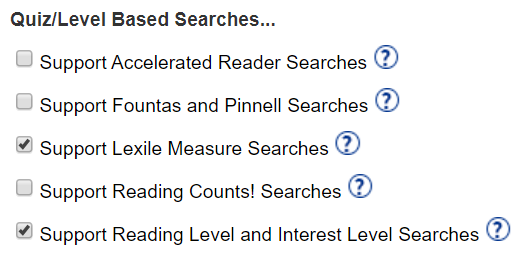
- To let your patrons search for books within a range of reading grade levels, interest grade levels, or both, select the Support Reading Level and Interest Level Searches checkbox.
- Do one of the following:
If you are a... Then... Destiny Administrator - To apply setting to new sites, click Save.
or
- To push the settings to the district, a site type, or a particular site, click Push.
Site Administrator Click Save.
If reading program quiz information was not automatically added to your records, you can manually add it through the MARC Editor or the Quiz Information List page.
Your library patrons can limit their searches to books in the program. After searching, the quiz number and point value appear in Basic Search, Power Search, and Destiny Discover® search results lists, and Title Details.
For more help, free online training, webinars, and educational resources, check out Follett Community.