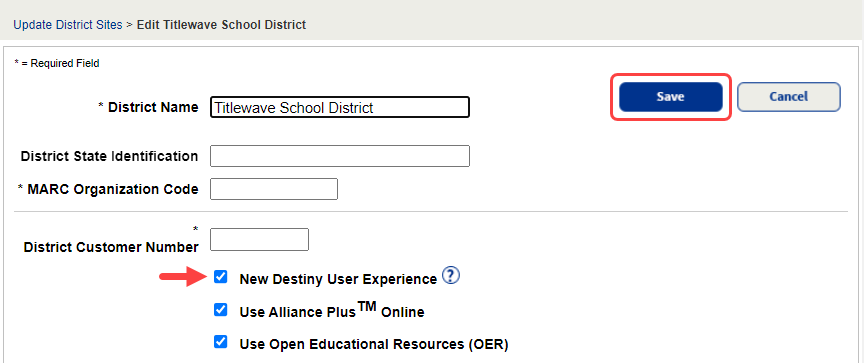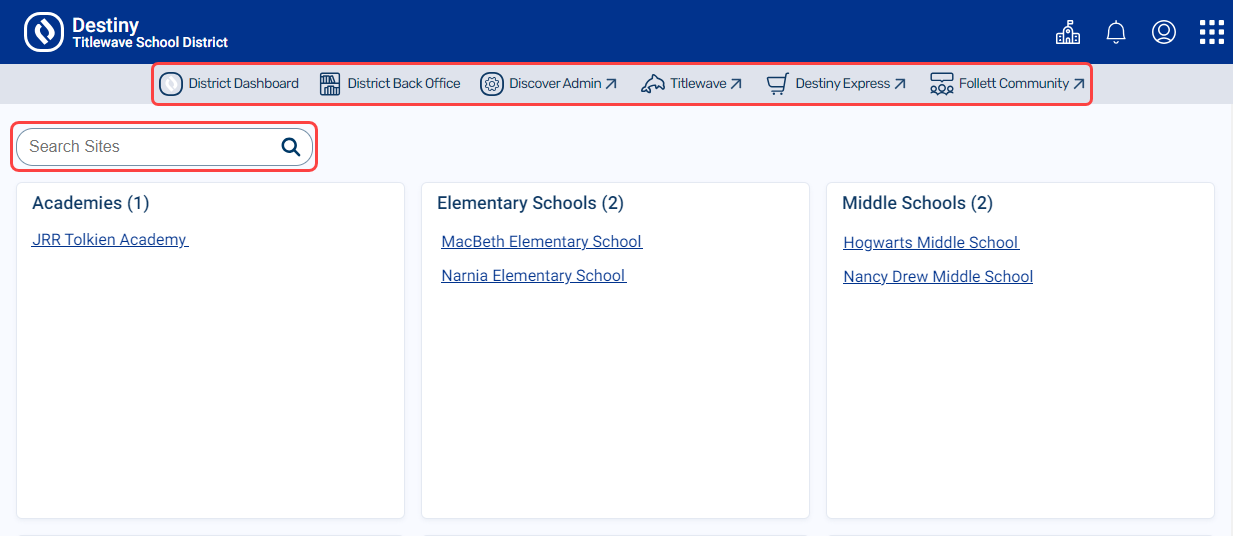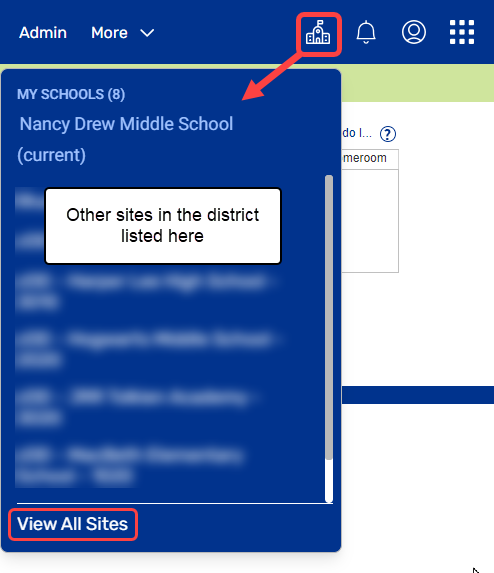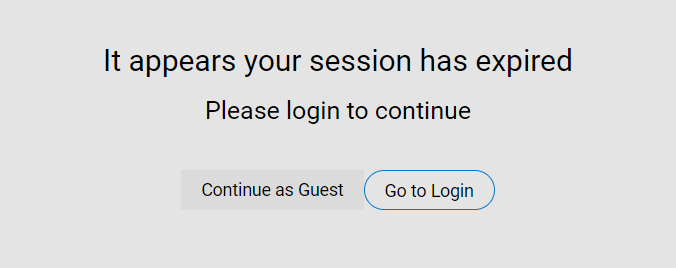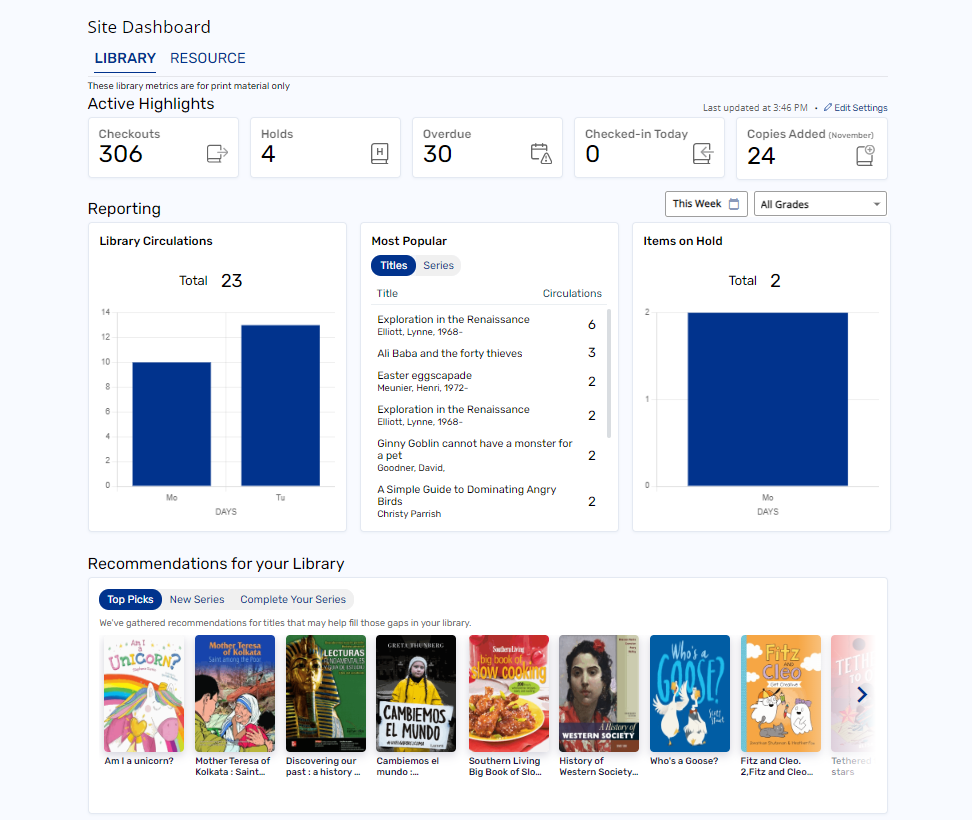New Destiny User Experience
|
Important: This feature is currently part of a closed beta and is not yet available for general release.
|
Your district can enable a new user experience that offers a wide range of benefits and makes getting around Destiny easier for all users.
The new Destiny user experience offers the following:
-
Re-designed district landing page Learn more The updated district landing page lets district-level users quickly jump to other areas of Destiny and find specific schools.
The updated district landing page lets district-level users quickly jump to other areas of Destiny and find specific schools. 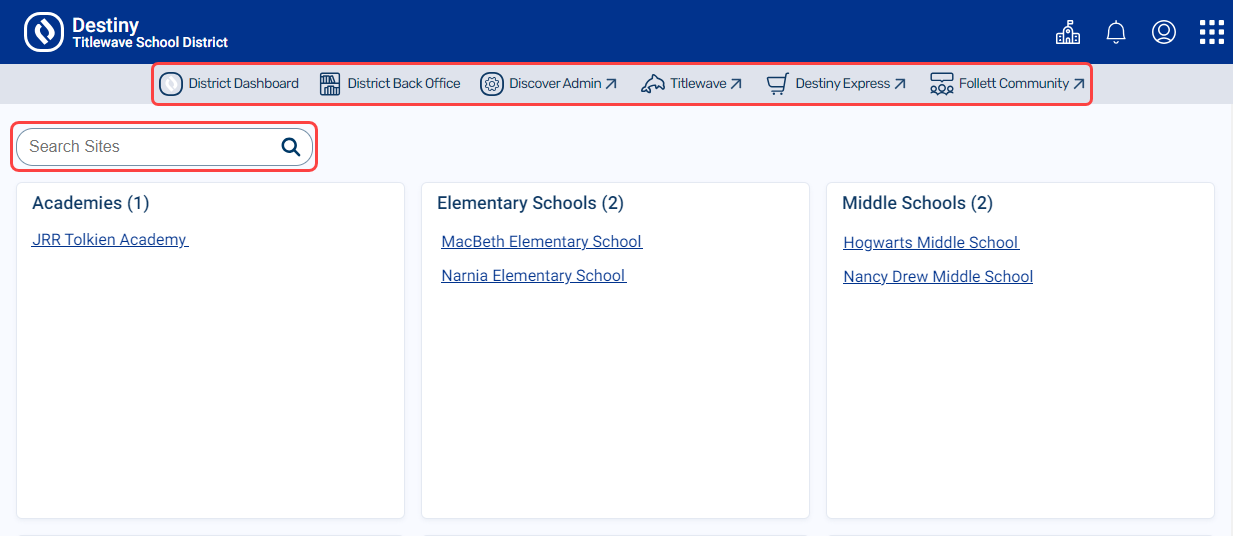
-
Improved navigation Learn more In the top-right corner, click
In the top-right corner, click  to switch between Destiny Back Office, Destiny Discover, and Collections by Destiny® from any area of the product. The system remembers where you left off if you go back during the same session.
to switch between Destiny Back Office, Destiny Discover, and Collections by Destiny® from any area of the product. The system remembers where you left off if you go back during the same session.
With appropriate permissions, you can also click  to access other parts of Destiny and services offered by Follett, including: Discover Admin, Site and District Dashboards, District Back Office, Titlewave®, Destiny Express, and Follett Community.
to access other parts of Destiny and services offered by Follett, including: Discover Admin, Site and District Dashboards, District Back Office, Titlewave®, Destiny Express, and Follett Community.
-
More accessible notifications Learn more
 The new Notifications icon
The new Notifications icon  is available from the header, regardless of whether you are in Destiny Back Office, Destiny Discover, or Collections. Replacing the Processing Needed icon
is available from the header, regardless of whether you are in Destiny Back Office, Destiny Discover, or Collections. Replacing the Processing Needed icon  that appeared in Destiny Back Office, it includes any pending tasks, such as requests for holds, interlibrary loans, and resource transfers. It also includes Follett News, such as system maintenance notifications. A red indicator
that appeared in Destiny Back Office, it includes any pending tasks, such as requests for holds, interlibrary loans, and resource transfers. It also includes Follett News, such as system maintenance notifications. A red indicator  appears when you have items that need processing or news that hasn't been viewed.
appears when you have items that need processing or news that hasn't been viewed.
-
Unified timeouts Learn more Users will experience the same timeout behavior in all areas of Destiny based on the time set in their access level. When a user times out due to inactivity, they will get a message that their session has expired. Once logged back in, they will return to the page last seen before being timed out.
Users will experience the same timeout behavior in all areas of Destiny based on the time set in their access level. When a user times out due to inactivity, they will get a message that their session has expired. Once logged back in, they will return to the page last seen before being timed out.
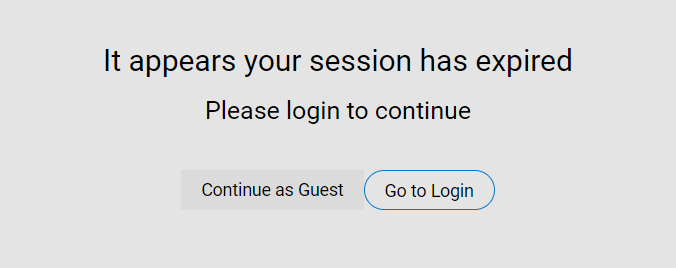
- New library and resource dashboards Learn more
 New district- and site-level dashboards let you see key metrics immediately after logging in. This gives you easy access to insightful usage data. These new district- and site-level dashboards replace the Dashboard tab for new experience users.
New district- and site-level dashboards let you see key metrics immediately after logging in. This gives you easy access to insightful usage data. These new district- and site-level dashboards replace the Dashboard tab for new experience users.
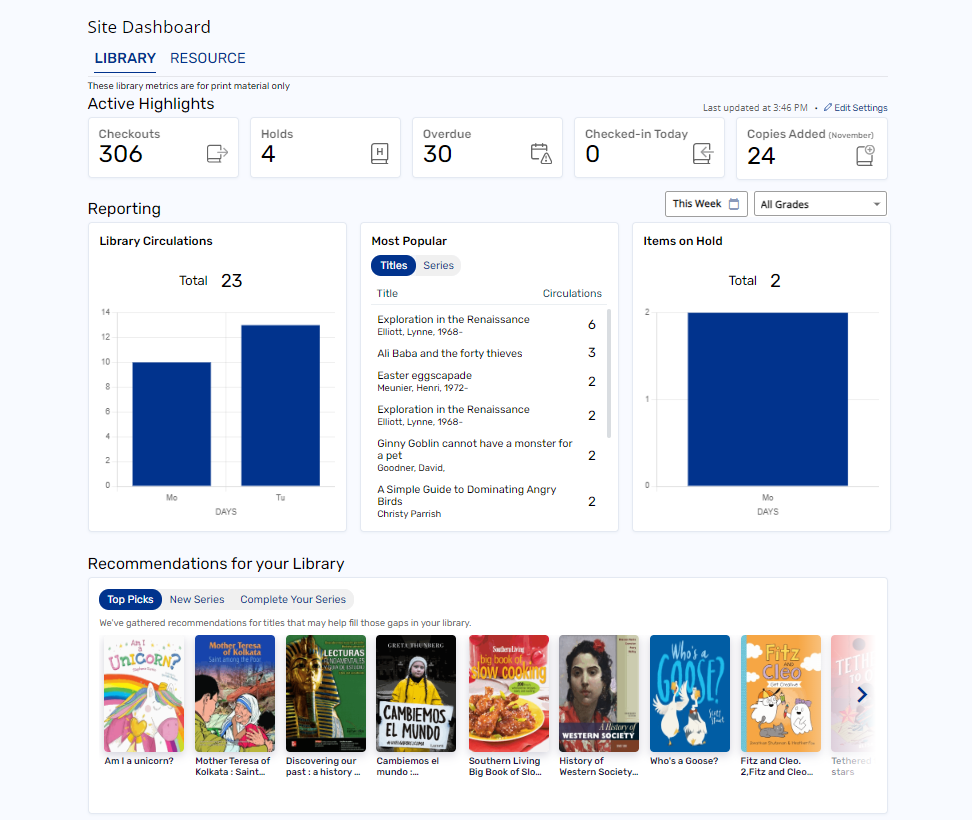
To enable or disable the Destiny new user experience:
-
Log in as a Destiny Administrator.
- Select Setup > Users sub-tab.
- Next to the district name, click
 . The Edit District page appears.
. The Edit District page appears.
- Select or deselect New Destiny User Experience.
- Click Save.
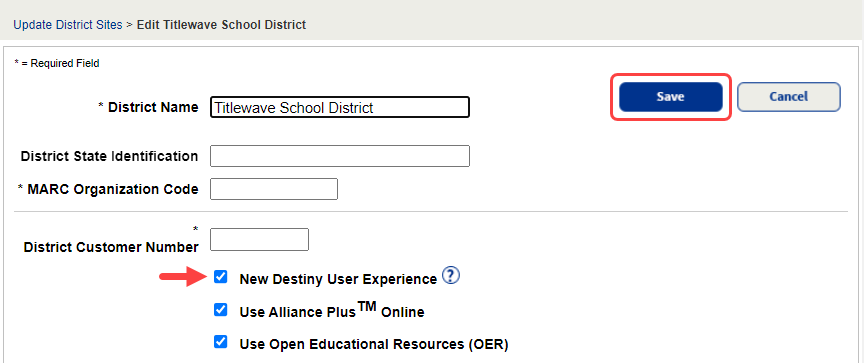
 . The Edit District page appears.
. The Edit District page appears.