Add or view a note on a resource order
You can create a note, and view notes attached to resource orders.
Add a note
You can add notes in the order details.
- Next to the order you want to see, click
 .
. - Click
 . The Notes page appears.
. The Notes page appears. - Enter information in the Notes field.
- Click Add. A dated note entry appears.
- Add another note, or click Close.
View a note
You can view notes for any order in any section.
- Next to the order you want to see, click
 .
. - Click
 . The Notes page appears. Existing notes are listed by date.
. The Notes page appears. Existing notes are listed by date. - Next to Display, select whether to see Notes and/or Handling eSignature Notes.
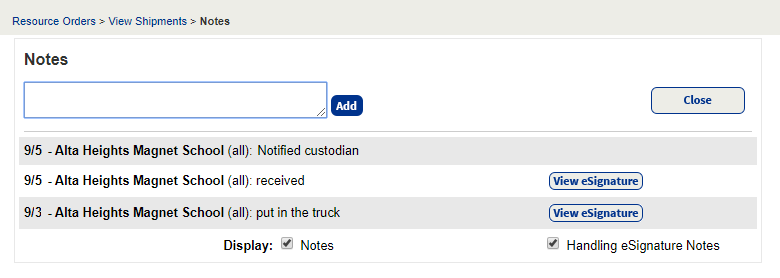
- To see an eSignature, click View eSignature.
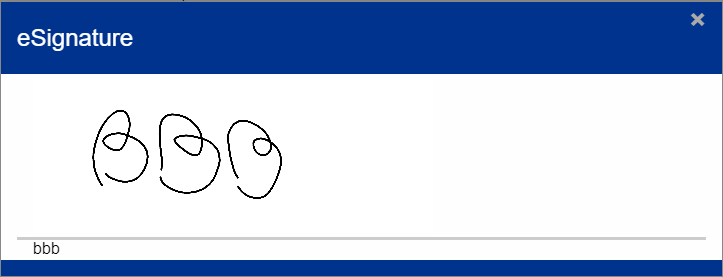
- Click Close when finished.
You can add additional notes to any order (except denied orders), but eSignatures can only be completed using the VersaScan scanner device or the Follett Destiny Back Office app.