Create an advance booking pick list
Generate a pick list to pull advance booking items that are ready to be processed for shipping or pickup.
- Select Circulation > Book Items.
- Click All Bookings.
- Click Create Pick List.
- To process items for the current day, leave the date as is in the That need to be picked on or before field. Otherwise, select the date from the calendar or type the date into the field.
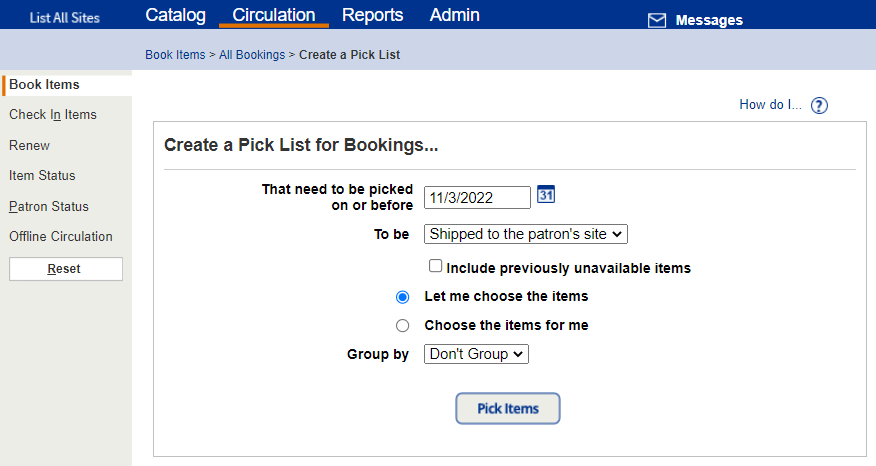
- From the To be drop-down, select whether the pick list is for items being shipped or picked up by the patron.
- Select Include previously unavailable items to have Destiny try to fill requests that may now be available.
- If you want to choose the items to pull, select Let me choose the items. To have Destiny choose the items to pull, select Choose the items for me.
- To group the materials on the pick list, select from the Group by drop-down. If your Destiny Administrator grouped schools into delivery zones, you can select Zone or Zone / Site.
- Click Pick Items. The Pick List page appears.