Check out eTextbooks
In Destiny, eTextbooks and digital materials can be circulated automatically or manually.
If schools use class schedules and they assign teachers, students and resources to classes, resources with an Instructional Classification of Digital Material - Auto Circ (never barcode) are automatically circulated to students in those classes.
Depending on how you configured class loan periods in Admin > Resource Policies > Loan Periods, Destiny checks out digital resources to students on the Checkouts Start X days before class starts date or the Class Starts date.
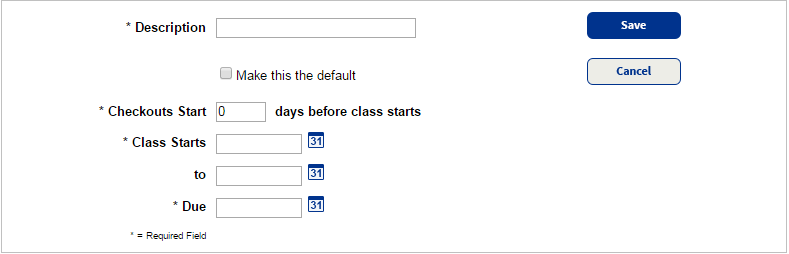
Destiny automatically checks in the digital resources on the due date defined for the section’s loan period.
Manually check out eTextbooks and digital material
Manually checking out digital material is similar to checking out an unbarcoded item.
To check out a digital resource:
- Select Circulation > Check Out Items > To Patron sub-tab.
- Search for and select the patron’s record.
- Type a keyword for the resource you want to check out, and then click Find Item.
Note: If you added class schedules to Resource Manager and associated resources and patrons to each class, click View Classes to find the resource.
- Do one of the following:
- To check out one item, click Items, and then select the item's barcode.
- To check out more than one item, type a quantity, and then click Check Out.
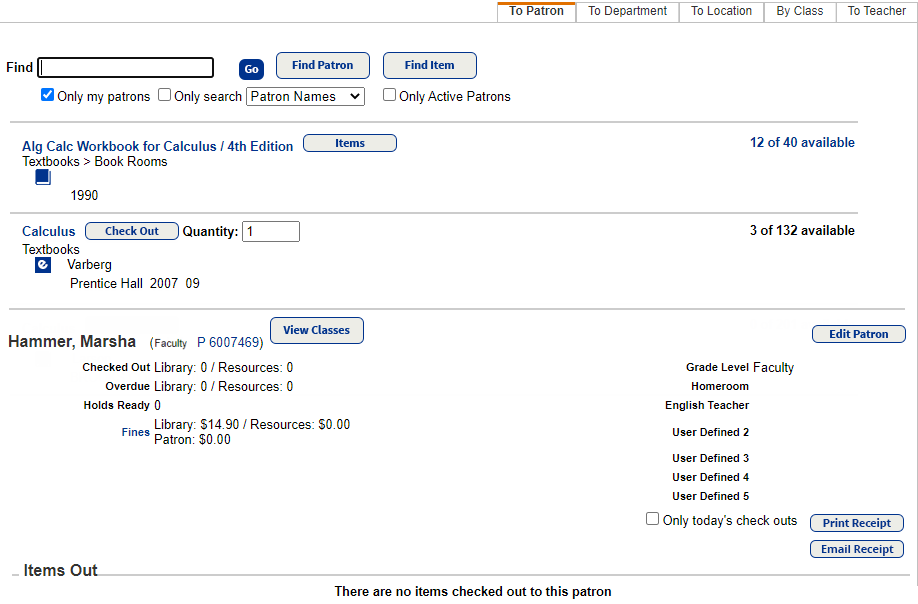
- If you check out more than one item, a confirmation message shows the number of items to be checked out and the due date. Click Yes to confirm or No to change the quantity.
- Continue these steps for the patron, or click Reset to clear the completed checkout and begin checking out to a new patron.