Create a library hold or interlibrary loan (catalog)
To hold copies for yourself, you need to be logged into Destiny. If you do not have a login, see the library staff.
| Important: Your ability to hold copies for yourself depends on your access level. |
Place an ILL or hold request
To place a request:
- Select Catalog > Library Search > Basic sub-tab.
- From the Location drop-down, select your district.
- If you are looking for a specific material type, such as Book, select it from the Material Type drop-down.
- Enter your search term in the Find field.
- To perform the search, click the type of search you want to do.
Note: To perform a Keyword search, you can just press Enter after entering your search term.
- On the Search Results page, click the title of the item you want to request.
- On the Title Details page, click Hold It.
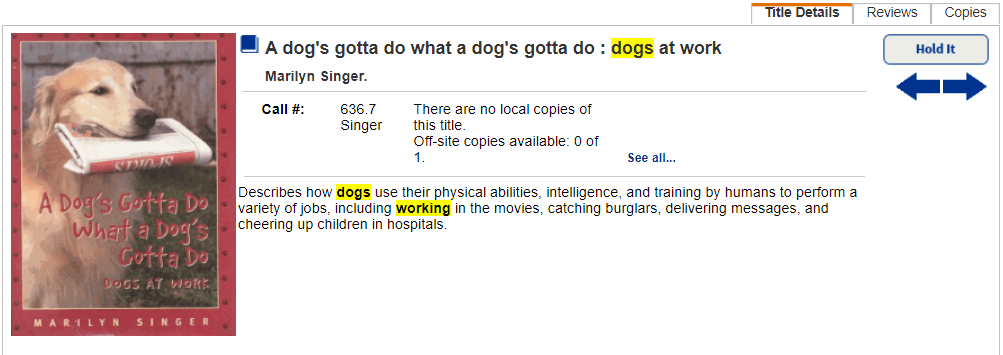
- In the Requesting section, select when you want the item.
If you select... Then... As soon as possible
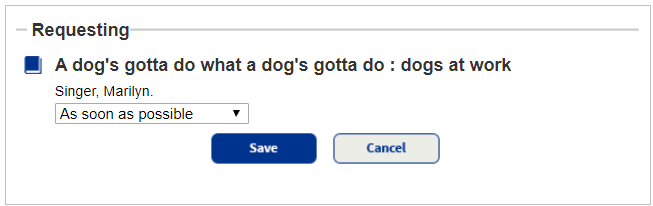
Click Save to place the request.
Reserve for specific date
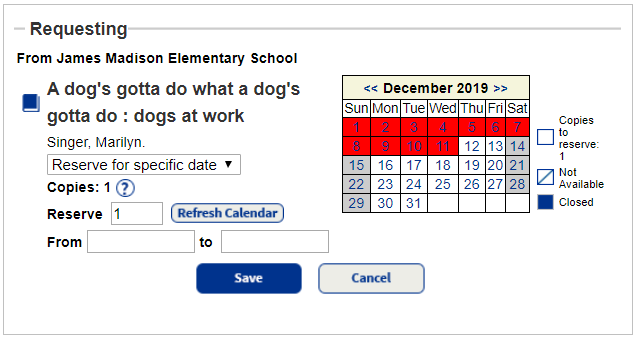
- In the Reserve field, enter the number of the copies you want, and click Refresh Calendar.
Notes: - The Copies field does not include lost or hidden copies, unless the patron has permission to see hidden copies.
- If all copies of a title are lost, the Copies field does not appear. The patron can only place a hold on the title.
- If the library included a title in a related titles group, the Copies field also includes copies of related titles.
- Enter the dates you want the item in the From and to fields. You can use the calendar on the right to identify when there are copies available.
Note: If the title is not available when you want it at the school you selected, check the availability at a different school.
- In the Reserve field, enter the number of the copies you want, and click Refresh Calendar.
- Click Save to place the request.