Advance Booking from Catalog
With the appropriate permissions, you can search for and book items for yourself.
|
Notes:
|
- Select Catalog > Resource Search.
- Type the search term, and select applicable options.
- Select the advance booking site from the Look in drop-down.
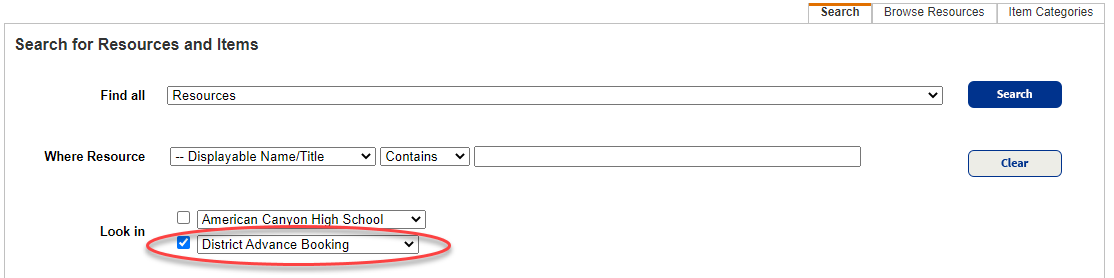
- Click Go.
- From the Search Results list, click either the title of the item or Details.
- On the Resource Details sub-tab, click Book It.
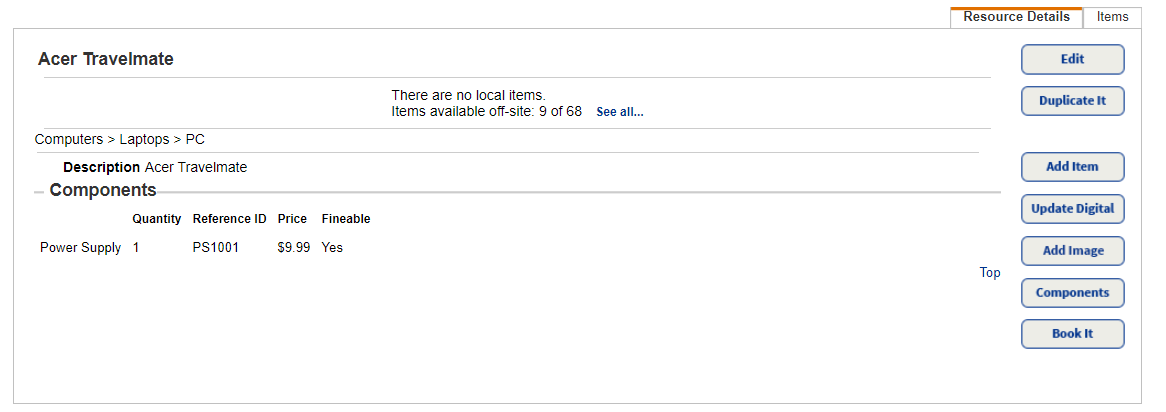
- In the From <advance booking site name> drop-down, select to ship or pick up the resource.
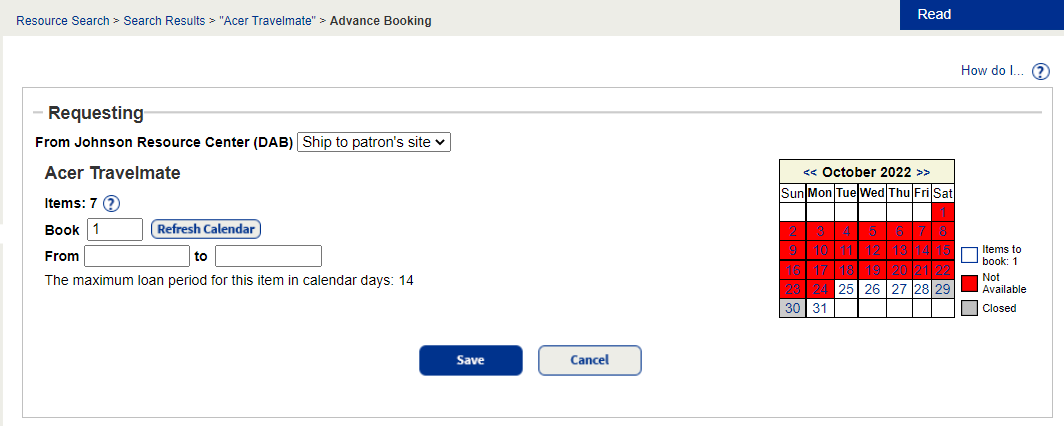
- If you are associated with multiple sites, choose the site where the resource should be shipped to in the next drop-down.
- In the Book field, type the number of items you want, and then click Refresh Calendar.
- In the From field, type the first date the item is needed, or use the calendar on the right to identify when items are available. The to field is automatically populated using the loan period set by your administrator.
- Click Save.