Set up One Search access levels
|
important: To set up One Search databases, you need the correct permissions, as do those who will Add One Search databases and edit One Search databases. |
Video: Enabling and Setting Up One Search
To set up administrative access:
- Select Admin > Access Levels.
- Next to the access level you want to give administrator access to, click
 .
. - On the Library Materials sub-tab, under the Library Catalog Search Access section, select Search One Search as, and then Staff.
- To let users add and edit One Search databases, under the Administrative Access section, select Set up One Search.
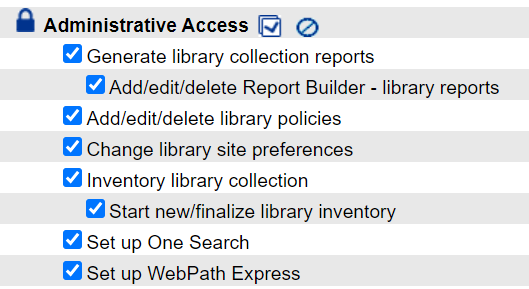
- Click Save.
To set up patron access:
- Select Admin > Access Levels.
- Next to the access level you want to give patron access to, click
 .
. - On the Library Materials sub-tab, under the Library Catalog Search Access section, select Search One Search as, and then select Student.
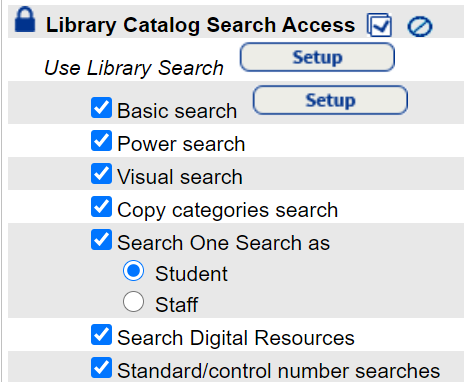
- Click Save.
To enable guests who access your library catalog to search One Search:
|
Important: Make sure you understand your online subscription database license agreement before you allow public access. Anyone who can access your Destiny URL from inside or outside your network may be able to use One Search, including guests. You are responsible for complying with the license terms of third-party content vendors. |
- Select Admin > Access Levels.
- Find Guest, and then click
 .
. - Select the Library Materials sub-tab.
- Under the Library Catalog Search Access section, select Search One Search as Guest.
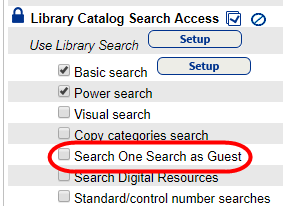
- Click Save.