Global Update sub-tab
Global Update lets you quickly search your entire library or district media collection for copies containing specific information, and then update that information or the information in another field of those copies.
|
Note: This process is not reversible. |
- Select Catalog > Update Copies > Global Update sub-tab.
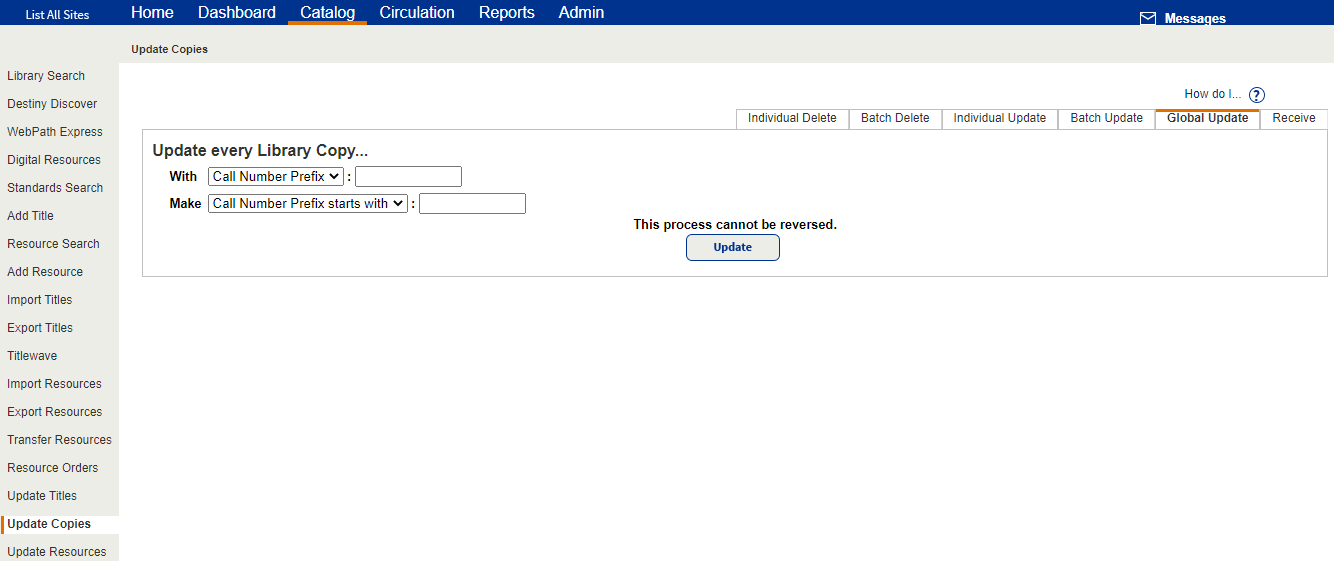
- If you manage library materials for your district, select a specific school to update in the From drop-down.
- From the With drop-down, select the copy field, and then select or type the contents of the field that you want Destiny to find. These selections determine which records are updated.
Notes:
For Funding Source, Sublocation, or Vendor, you can leave the second field blank to find and update those copies for which this information is not defined.
If you select Call Number Prefix, you must enter a letter(s). Entering numbers will return an error.
- From the Make drop-down, select the name of the field you want to change in the copy records, and then select or enter the new information.
Note: Category or Description appears in the Make drop-down only if selected from the With drop-down.
- After making your selections, click Update and then Yes on the confirmation message.
When the process is finished, Destiny generates a report summarizing the update and listing all the copies changed. To view the report, select Admin > Job Manager.
|
Notes:
|