Individual Delete sub-tab
Individual Delete lets you remove one copy from your collection by scanning its barcode. Use this feature when weeding materials from your collection or retiring old textbooks.
To delete a copy:
- Select Catalog > Update Copies > Individual Delete sub-tab.
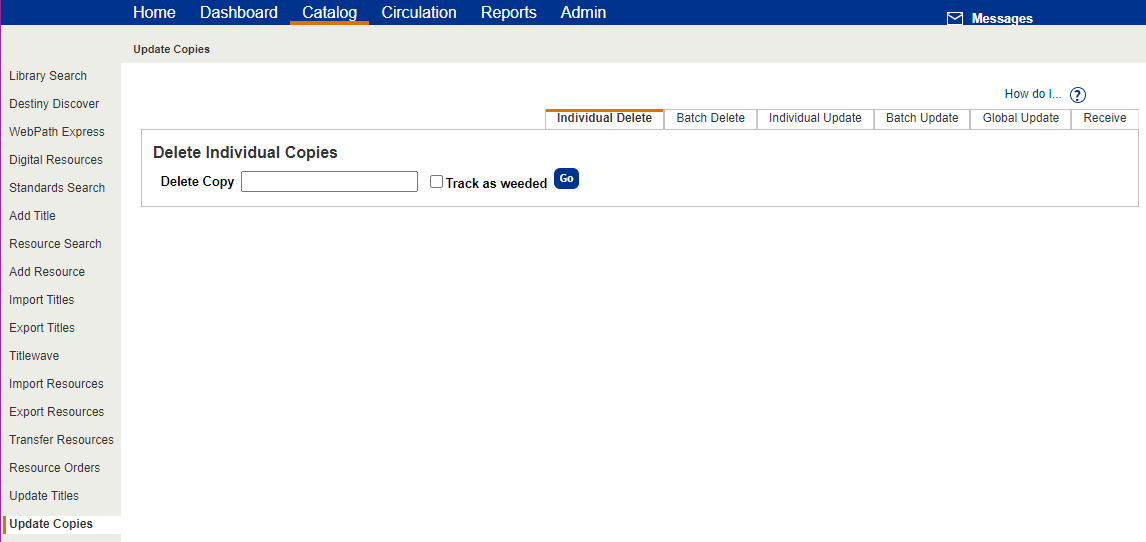
- If you manage library materials for your district, select the school that owns the copies to be deleted in the From drop-down.
- Scan or type the copy's barcode in the Delete Copy field.
- If you manage both your library materials and textbooks in Destiny, select one in the from drop-down.
- To have information about the deleted copies added to the Weeding Log, select the Track as weeded checkbox.
- Click Go.
A Most Recently Deleted list shows the title, barcode number, and call number