Use Search History
Search History keeps track of the last 20 searches you have done in Destiny Back Office. You can look up and repeat any previous searches you performed.
You may see histories for the following types of searches, if you use them:
- Library Search (includes Basic, Power and Visual)
- WebPath Express Search
- Standards Search
- Media Search
To use Search History:
- Select Catalog > Library Search, and then select a sub-tab based on the type of search you want to look up.
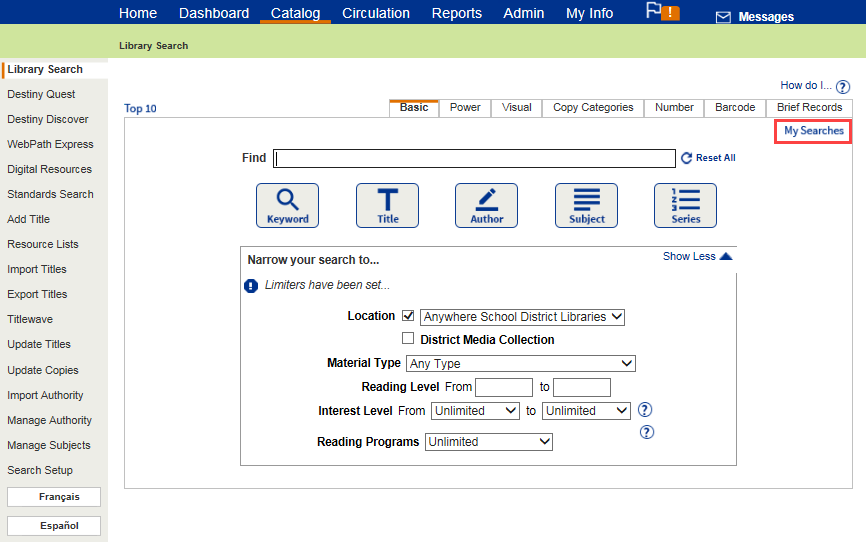
- Click the My Searches link.
Notes:
- For the My Searches link to appear, you must have performed at least one search.
- Search History lists your searches with the most recent on the top.
- Each search is a link. You can click it to perform the same search again.
To clear your Search History:
- At the bottom of the Search History page, do one of the following:
- To clear your current session's history, select Current Search History.
- To completely clear your history, select All Search Histories.

- Click Clear.
Notes:
- If you are a Guest of the library or district media center, you may want to completely clear your history before leaving the search station.
- Searches are retained for 30 days.
- You can open a printer-friendly version of the page by clicking Print It.