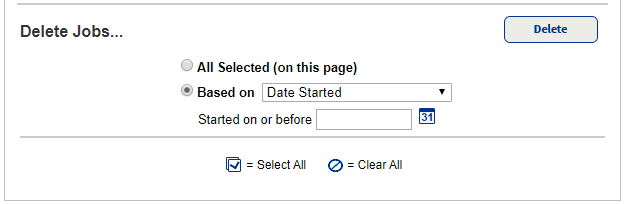Job Manager
Depending on your role and permissions, Job Manager may list report jobs, custom report jobs, inventory jobs, and/or preventative maintenance jobs. The page shows the statuses of those jobs, until they are deleted.
View Job Summaries
| Destiny Administrator | Super Administrator | District User |
|---|---|---|
|
For the Destiny Administrator, Job Manager shows all the jobs created in the district. It includes those created through the automated Job Scheduler, those invoked through the command line (for example, keyword building), and those submitted by any of the district users, administrators or their staff. |
For a Super Administrator, the Job Manager lists only the reports created by the user. It also includes those created through the automated Job Scheduler. |
For a District user, the Job Manager lists only the reports created by the user. It also includes those created through the automated Job Scheduler. |
|
|
|
To delete job summaries:
To delete a particular job and its files, click the delete icon, ![]() .
.

|
Note: A Destiny Administrator can delete all completed, stopped, or failed jobs for the district, including scheduled jobs and those started by district users or site administrators. |
To delete batches of jobs:
| Selected Jobs | Jobs Based on... |
|---|---|
|
|