Print booking labels
Destiny prints a booking label for each advance booking item in the Pick List.
To print labels:
- From either the Book Now or Pick List page, click Labels for Pickup or Booking Labels. The Print Booking Labels page appears.
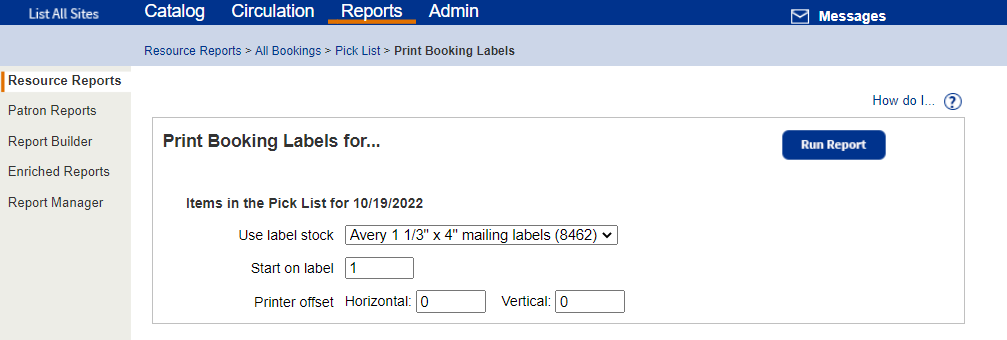
-
From the Use label stock drop-down, select your label stock.
Note: Stock from other vendors may not work as well. -
To continue using partially-used label sheets,enter the number of the next available label in the Start on label field.
-
If necessary, set the printer offsets to fine-tune the printing alignment on the barcode labels.
- Click Run Report. The Job Manager appears.
- Next to Booking Shipment or Booking Labels, click View. The report opens in a browser.
- Do one of the following:
If you want to... Then... Download the label sheet Click . Print the labels - Position the label stock in your printer.
- Click .
Set the print settings.
Important: Set to:
Scale at 100%.
Print on one side.
- Click Print.
Booking Shipment and Label Information
The booking shipment includes the following:
- Total number of items in the pick list, items requested for pickup or shipped, and items unavailable
- Errors (if any)
- Item's description and barcode number
- Requesting patron's name and site
The packing lists are organized by zone (if selected). Each school has a separate page, containing the ship from and ship to sites, and the following for each patron receiving items:
- Patron's name, barcode number, and district ID (if defined)
- Each item's barcode number, resource description, and ship and return (due) dates
Each booking label contains the following information:
- Item's barcode number, site the item is being shipped to, title, and barcode number
- Requesting patron's name, site, and zone
- Booking's ship and return (due) dates
- Name of the advance booking site
Any requests that cannot be filled are listed as Unavailable.
Order of Information on Labels
The labels are first sorted by zone, site, or zone/site, if selected. Within each zone or site, they print an item barcode, resource description name, site name, patron name, ship and return (due) date, and ship from site name.