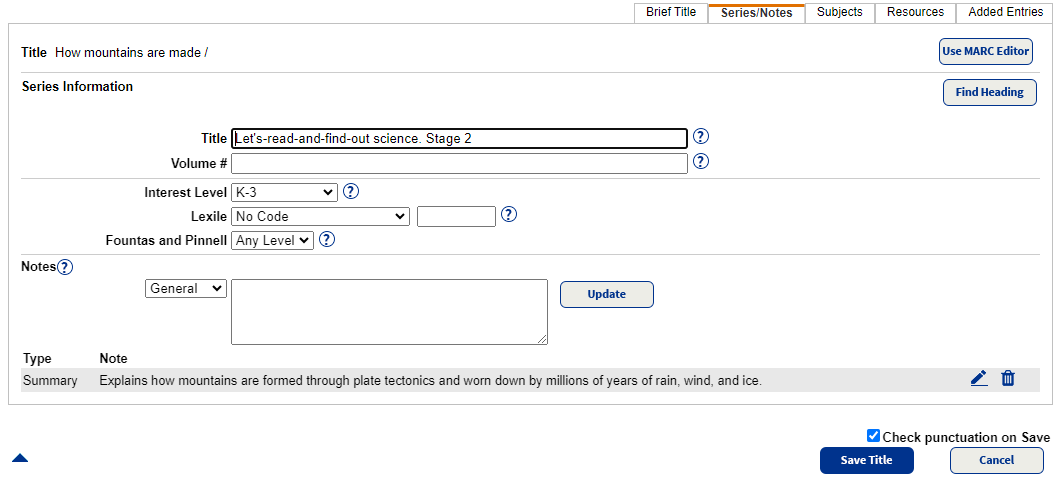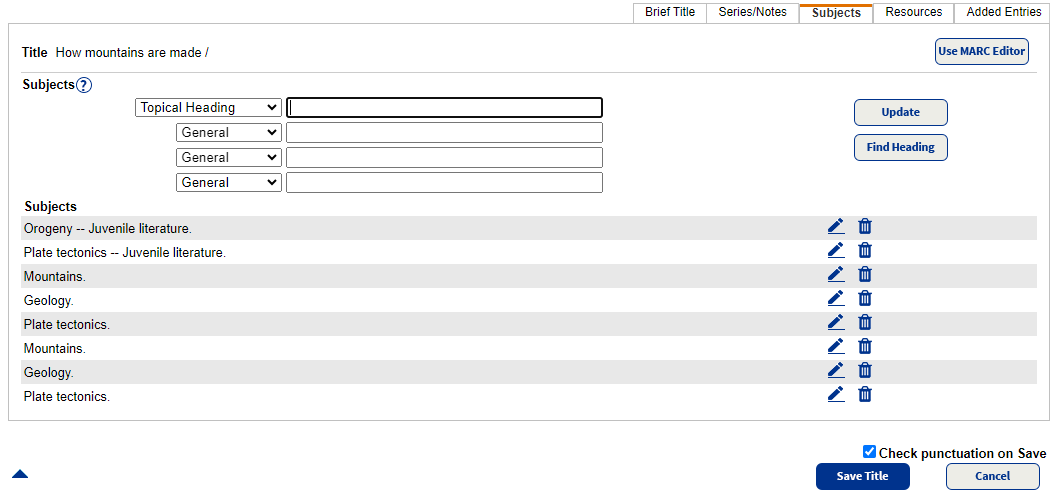Easy Editor
Whether you have a little or a lot of cataloging experience, you can use Destiny Library Manager's Easy Editor to add and edit bibliographic records. Most of the information you enter into the Easy Editor comes from a book's title and copyright pages. If needed, you can toggle between the Easy Editor and MARC Editor to add, edit, or duplicate a title record.
To add a record:
- On the Add Title, Edit Title, or Duplicate Title page, click the ISBN field.
- Scan the ISBN barcode on the book's back cover.
- Add data to any other field.
- Click Save Title.
Brief Title sub-tab
The Brief Title sub-tab creates a brief record and contains basic information, such as title, standard numbers, material type, author, publication information, and physical format. The fields correspond to MARC tags 000 through 300.
|
Note: If you plan to recon the records with Alliance Plus, you only need to enter title, a standard number (LCCN, ISBN, or ISSN), and select the correct material type. Alliance Plus adds the rest of the fields. |
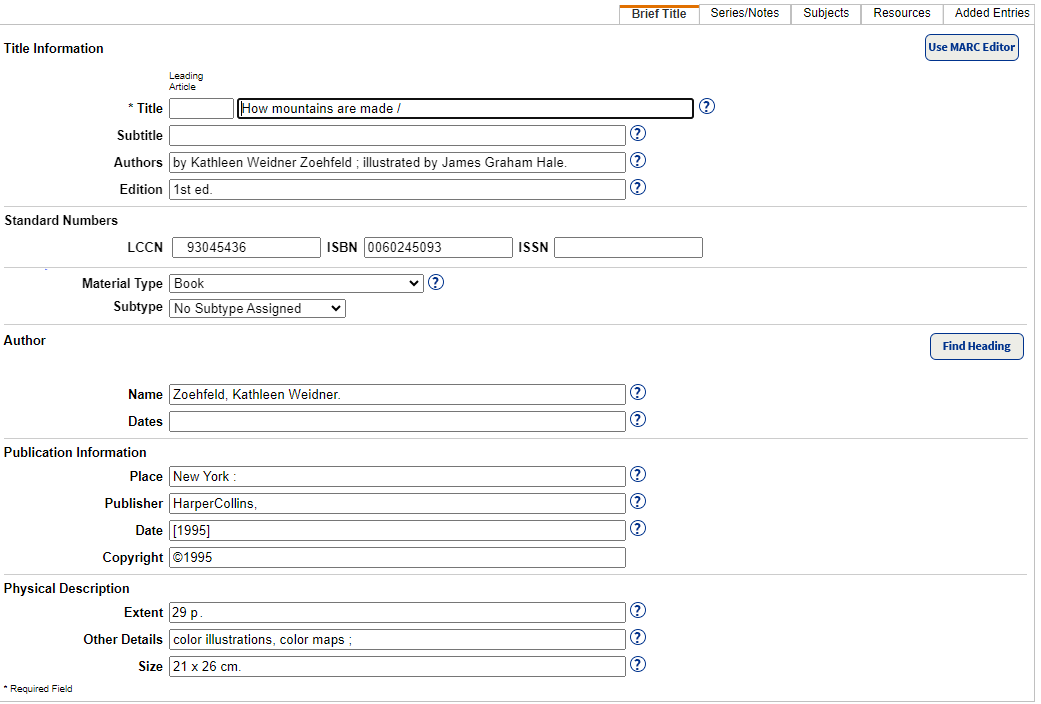
| Section | Field | Contents | Tips | |
|---|---|---|---|---|
|
Title Information
|
Title | Main title | Usually only the first word of the main title and proper nouns are capitalized. | |
| Subtitle | Additions to the main title | |||
| Authors | People responsible for title (author, narrator, illustrator, etc.) | |||
| Edition | Edition information for the title | |||
| Material Type |
Material type that most closely matches the item being cataloged.
|
If you choose any of the following, you can also select from the Subtype drop-down:
|
||
|
Author
|
Name | Primary person responsible for title | Enter name with the last name first (for example, Canfield, Jack). | |
| Date | Any dates associated with the name. Typically these are the dates of birth and death (for example, 1902-1986 or 1968-). | |||
Publication Information
|
Place | City of publication or distribution | ||
| Publisher | Name of publisher or distributor | |||
| Date | Date of publication or distribution | |||
| Copyright | Enter the copyright date | Enter the date as ©year; for example, ©2023 | ||
| Physical Description | Extent |
Number of pages, volumes, playing time, etc. |
The ending punctuation depends on the information you enter.
|
|
| Other Details | Other physical details of the item | |||
| Size | Item's dimensions |
Series/Notes sub-tab
The Series/Notes sub-tab provides information about the title's series and volume, notes, and audience.
Notes include additional information about a title's contents. The words in these notes are added to the keyword index, and, thus, provide better access through keyword searches. Enter a general note, a summary note, the interest grade level, or study program information. You can often locate this information on a book's copyright page.
| Section | Field | Contents | Tips |
|---|---|---|---|
|
Series Information |
Title | Title of the series | If there is a volume entered, the Series title ends with space semi-colon. |
| Volume | Title's position in the series | ||
| Interest Level | Interest grade level | ||
| Lexile | Lexile Code (selected from the drop-down), and Lexile Measure for the title | ||
| Fountas and Pinnell | Fountas and Pinnell Level for the title | ||
| Notes | Information about the contents of the title |
If your library participates in either the Accelerated Reader or Reading Counts! Reading Program Services, enter a reading level, point value, or test number in the 526 tag using the Marc Editor.
Subjects sub-tab
Use the Subject sub-tab to maintain subjects for the title, which helps your patrons find titles with a common topic. In the first drop-down, select the heading that matches the subject's primary term. If the subject needs additional definition, you can select up to three sub-headings.
To maintain consistency, click Find Heading to access a list of existing subject headings.
|
Notes:
|
Resources sub-tab
Use the Resources sub-tab to include a URL link and description to a resource, such as author's notes for the title or the illustrators website, or digital content, such as worksheets related to the title.
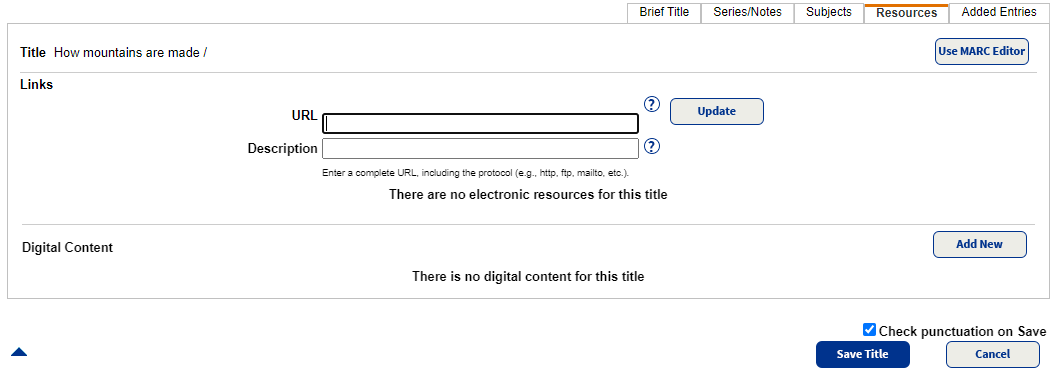
Added Entries sub-tab
Use the Added Entries sub-tab to enter uniform titles and people (other than the main entry author) associated with the title, such as co-authors, illustrators, compilers, and editors.
| Section | Field | Contents | Tips |
|---|---|---|---|
|
Alternate Titles |
Uniform Title | Distinctive title used for authority control | |
| Varying Form | Alternate form of title | ||
| Series Uniform Title | Distinctive series title used for authority control | ||
| Co-authors, Illustrators, Editors, etc. | Name | Co-author, illustrator, etc. | Enter name with the last name first (for example, Canfield, Jack). |
| Dates |
Dates associated with co-author, illustrator, etc. Typically these are the dates of birth and death (for example, 1902-1986 or 1968-). |
||
| Role | Contributor's role (for example, illustrating, writing, direction). |
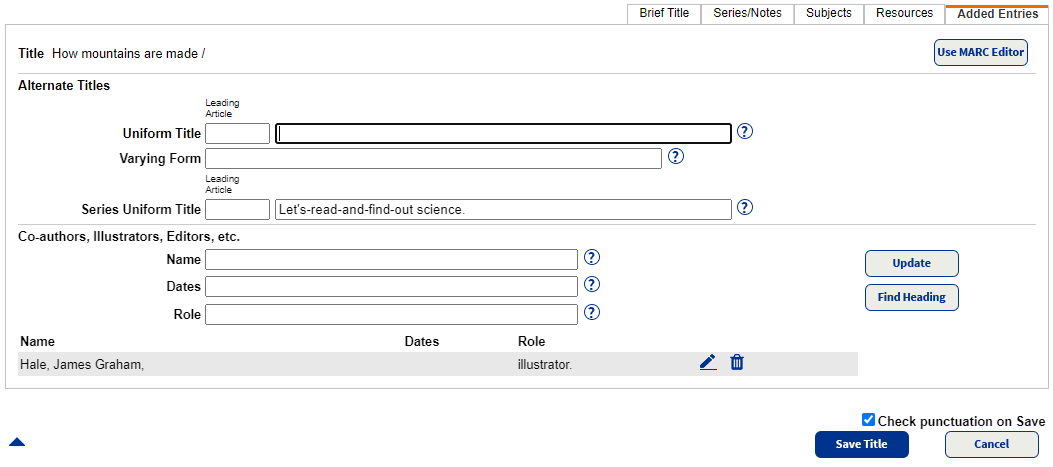
After making all updates to a record, do the following:
- To have Destiny Check punctuation on Save, select the checkbox.
- Click Save Title.
- Select any of the Accept Suggestion checkboxes for punctuation .
- Click Save Title.
When you save the record, Destiny checks that you entered the required title information, formats the standard numbers (LCCN, ISBN, ISSN), and verifies you haven't inadvertently duplicated a standard number from another record.